1. Installing
1.1. Using Bikeshed Without A Local Install
1.1.1. Via the Web
If you use Bikeshed infrequently, and are okay with requiring a network roundtrip every time you invoke Bikeshed, you probably want to use the Bikeshed API instead. In return, the API version is always up-to-date, so you don’t have to remember to update things yourself. See § 2 Invoking Bikeshed Without Installing for options.
Note: The remote API has several limitations; most notably, it can’t take multiple files. If you are using custom boilerplates, or include files, you’ll have to run Bikeshed yourself.
1.1.2. Via pipx
If you use Bikeshed infrequently,
but have the prereqs for a local install
(a recent Python 3, and pipx; see below),
you can run an always-up-to-date Bikeshed locally as:
pipx run bikeshed update&& pipx run bikeshed# on subsequent invocations, just call: pipx run bikeshed
This does not have the limitations of the web version;
you can use all the features of Bikeshed,
including custom boilerplates
and include files,
or alternate run modes
like bikeshed watch.
Note: This actually creates a temporary local install,
which automatically disappears after a few days.
It does not add the bikeshed command to your PATH.
However, it generally won’t require manual upgrading;
so long as it’s been long enough for pipx to delete the cached version,
it’ll always grab the newest version of Bikeshed.
1.2. Prereqs
Bikeshed is a Python program, and getting Python working well in modern systems has a few (pretty easy) steps. (These might already all work for you!)
1.2.1. python3
Bikeshed requires Python 3.9 or later. (It’s currently tested up to 3.11.)
To tell what version you have, run:
python3 --version
If it reports 3.9 or later, you’re fine.
If it’s earlier, you’ll need to update your local Python version.
There are several ways to do so,
but I recommend pyenv as a safe and easy method.
https://github.com/pyenv/pyenv#installation gives instructions for installing pyenv on various environments. It also links to the auto-installer, which can make things even easier. Windows users have slightly different instructions, but it links to a windows fork as well.
If you know your way around pyenv already, feel free to do what you’re used to here. Otherwise, it’s usually easiest to set up 3.10 as your "default" Python:
pyenv versions
will list what versions exist, and then
pyenv global3 .10.4
will set 3.10.4 as your "global" version, used by default.
(Substitute in whatever the name of the version you saw in versions was.)
1.2.2. pipx
Installing packages globally is usually a bad (and sometimes insecure!) idea.
They should instead be isolated into "virtual environments".
This used to be a little tricky to set up,
but now pipx makes it very simple.
To install pipx,
your system software distribution might already have it;
for example, distributions using apt can run
sudo apt-get install pipx
If this is not the case for you, see pipx’s install instructions and do whatever it says.
1.3. Installing Bikeshed Itself
1.3.1. Installing For Normal Use
Assuming the prereqs (above) are satisfied, installation is trivial:
pipx install bikeshed
When this is completed, Bikeshed should be installed,
and the bikeshed command should work in your shell.
Note: If this is your first time running pipx,
you might get a message complaining about your PATH variable,
and Bikeshed’s attempt to update its data files will fail.
If so, follow pipx’s instructions,
then run bikeshed update again.
After this, invoking Bikeshed is just:
cd ~/my-spec-folder bikeshed
Remember to update Bikeshed regularly by running:
pipx upgrade bikeshed
See § 1.4 Updating Bikeshed for more details.
You can also manually refresh Bikeshed’s datafiles by running:
bikeshed update
But this will run automatically whenever you use Bikeshed if your data files are more than a few days old, so it usually shouldn’t be necessary.
1.3.1.1. OpenSSL warning on Macs
/python-path-here/site-packages/urllib3/__init__.py:35: NotOpenSSLWarning: urllib3 v2 only supports OpenSSL 1.1.1+, currently the 'ssl' module is compiled with 'LibreSSL 2.8.3'. See: https://github.com/urllib3/urllib3/issues/3020
This is a known issue with the current system-installed Python version on Macs. To silence this, install Python 3.9 (or higher) with Brew instead. (Or install OpenSSL and regen your venv, or a number of other ways suggested in the urllib3 issue thread.) However, it’s likely fine to leave it alone, if you can ignore the warning yourself.
1.3.2. Installing Bikeshed for Development
If you’re installing Bikeshed so you can work on it, or want to ensure you have the bleeding-edge tip-of-tree version, the instructions are just a tiny bit more complex.
First, clone the Bikeshed repository:
git clone https://github.com/speced/bikeshed.git
Then navigate to that folder (by default, it’ll be a folder called "bikeshed" in the current folder you’re in) and run:
pip3 install -e .
This will spam your console with a bunch of install progress.
When it successfully completes,
the bikeshed module should be globally available for import in Python,
and a bikeshed command should now work in your shell.
1.3.2.1. Installing With Pipenv
You probably don’t want to install all of Bikeshed’s dependencies globally,
so I recommend using pipenv to install it into a virtual environment
(similar to what pipx does for non-dev installs).
Follow the same instructions as above,
but instead of running pip3 install,
run:
pipenv install --dev -e . pipenv run bikeshed update
This will not install a bikeshed command by default;
instead, you run Bikeshed with pipenv run bikeshed.
If you’d like bikeshed to work by itself,
either start a pipenv shell with pipenv shell,
or add an alias to your machine like:
bikeshed = pipenv run bikeshed
1.4. Updating Bikeshed
To update bikeshed to its latest version at any time, just run:
pipx upgrade bikeshed&& bikeshed update
This’ll pull the latest version of Bikeshed, and ensure that you’re looking at the latest version of the data files, rather than whatever stale version is currently sitting in the repo.
Note: If you did an "editable" install up above,
to update it you just run the install command again
and invoke bikeshed update afterwards.
1.5. Building a Bikeshed docker image
Note: I don’t actually understand Docker or know how to use it, so this guide is based on one community member’s efforts. If something is wrong or outdated, uh, figure out how to fix it and tell me so I can fix the docs.
-
If needed, download and install docker community engine
-
Build the Bikeshed image from the project’s directory:
docker build --tag=bikeshed:latest .
The above command will cache Bikeshed’s datafiles in the Docker layer cache, in order to speed up rebuilds. If you want to be sure you get the latest datafiles, run
bikeshed updatein the container or add the--no-cacheflag when building the image:docker build --tag=bikeshed:latest --no-cache .
-
Optionally, deploy the Bikeshed image to a docker registry
For example, on a unix system (for Windows, consider the Windows Subsystem for Linux):
TAG=$(docker image inspect --format='{{.Id}}' bikeshed:latest) DATE=$(date '+%Y.%m.%d')Login to a docker registry.
docker login
Tag the image to be pushed as organization/artifact:version
docker tag $TAG
< organization > /bikeshed:$DATEPush the tagged image to the docker registry
docker push
< organization > /bikeshed:$DATE
1.5.1. Invoking Bikeshed using a docker image
Note: As stated up in § 1.5 Building a Bikeshed docker image, I don’t know how Docker works and this guide is based on a community member’s experience, so use at your own risk.
Typically, this requires login to the docker registry and pulling a Bikeshed image.
For some
docker login docker pull< organization > /bikeshed:< date >
Regardless of host environment’s operating system, running Bikeshed from a docker image requires two things:
-
mapping a host directory to a path in the docker image (e.g.
/data) -
specifying the location of Bikeshed’s input and output relative to the path in the docker image (i.e.,
/data)
Example for a Unix host:
docker run --rm -v $(pwd):/data< organization > /bikeshed:< date > bikeshed spec /data/< some *.bs file > [/data/< some output file > ]
Example for a Windows host:
docker run --rm --volume C:\mystuff\project1\:/data< organization > /bikeshed:< date > spec /data/Index.bs /data/out/Index.html
Note that the § 3.1 Global Options apply to running Bikeshed from a docker image.
Since the Bikeshed docker image is read-only, it does not make sense to execute the Bikeshed update command from a docker image.
2. Invoking Bikeshed Without Installing
While a locally-installed Bikeshed does provide additional functionality, if all you need to do is process a spec, there is an API server you can talk to, maintained by Peter Linss.
2.1. Using Curl
These instructions assume use of the curl command,
but you can use any equivalent "talk HTTP at a server" command you might have access to.
curl https://api.csswg.org/bikeshed/ -Ffile = @index.bs -Fforce = 1 > index.html
Simplest possible usage:
-
passing the source as
-F file=@index.bs -
forcing output even if there are errors with
-F force=1 -
piping the output to the desired filename with
> index.html.
Additional possible arguments:
-
-F output=errto just receive errors, if any -
-F md-Foo=barto pass aFoo: barmetadata to the spec (same as passing--md-Foo=barlocally) -
-F die-on=[nothing, fatal, link-error, warning, everything], (same as the--die-onlocal flag)
curl http://api.csswg.org/bikeshed/ -Furl = http://dev.w3.org/csswg/css-syntax/Overview.bs -Fforce = 1 > Overview.html
If you are using additional files beyond your plain source file—local boilerplate files, sub-document includes, custom definition files, etc—this is the only way to make those still work via the curl API; Bikeshed will look for the additional files relative to the source document’s url.
(Any additional files that get included implicitly,
such as local boilerplates,
must be listed in the Local Boilerplate or External Infotrees metadatas
to get picked up.
Files explicitly listed in the source file,
such as in a
bikeshed issues-list command
(for generating issues lists for a W3C Disposition of Comments)
can also be invoked via curl:
curl http://api.csswg.org/bikeshed/ -Ffile = @Issues.txt -Finput = issues > Issues.html
2.2. Using the Web Form
Alternately, you can just visit https://api.csswg.org/bikeshed/ directly, and upload a file, point to a URL, or directly paste in your spec source.
It defaults to outputting both the HTML and the errors, but you can switch it to one or the other only if you want.
2.3. Using CI Tools
2.3.1. Travis CI
To use bikeshed on Travis CI’s github integration, you’ll need the following .travis.yml commands:
language : pythonpython : -"3.9" install : - pip install bikeshed - bikeshed updatescript : # Invoke bikeshed here, at your own leisure. E.g.: - bikeshed spec
2.3.2. GitHub Actions
The W3C maintains a spec-prod GitHub Action that allows automatically processing commits or PRs as either Bikeshed or ReSpec.
To use, add a file to .github/workflows/ folder in your GitHub project,
containing:
name : CIon : workflow_dispatch : {}pull_request : {}push : branches : [main ]jobs : main : name : Build, Validate and Deployruns-on : ubuntu-latestpermissions : contents : writesteps : -uses : actions/checkout@v4 -uses : w3c/spec-prod@v2with : TOOLCHAIN : bikeshed# Modify as appropriate GH_PAGES_BRANCH : gh-pages# if your doc isn't in the root folder, # or Bikeshed otherwise can't find it: SOURCE : src/spec.bs# output filename defaults to your input # with .html extension instead, # but if you want to customize it: DESTINATION : src/index.html
The linked document has a number of usage examples to achieve various outcomes—simple validation, auto-publishing on w3.org/TR, building multiple specs from a single repository, and some others. It also explains the entire process from start to finish, if you need more help setting things up.
3. Invoking Bikeshed Locally
Locally-installed Bikeshed is invoked via the command-line. There’s a bunch of options, but you’ll only use a few in day-to-day use.
If you’ve installed Bikeshed via one of the standard local installs above,
you can typically just type bikeshed in the folder where your .bs file lives
and it’ll do its thing,
automatically invoking the spec subcommand.
However, Bikeshed has a number of different subcommands, and both global and subcommand-specific flags that can be invoked.
3.1. Global Options
There are a few options that apply to many different options, so they’re specified before the individual commands:
-hor--help-
Shows the help message for the current command. Can be run without any command, like
bikeshed -hto show the list of valid commands and the global flags, or after a command, likebikeshed spec -hto show the help text for that command in particular. --die-on = [ nothing | fatal | link-error | warning | lint | message | everything ]-
Bikeshed categorizes errors into several categories, depending on their severity: clear mistakes are "fatal", errors in resolving autolinks are "link-error", things that look a little questionable but are totally okay to generate a document with are "warning", and things that just violate one of the opt-in lint checks are "lint". (The "message" level is for non-errors, like informing you that it’s updating its datafiles.)
The
--die-onflag controls which sorts of errors cause Bikeshed to fail to produce output and exit with a non-0 status (indicating the command failed).Possible values are "nothing", "fatal", "link-error", "warning", "lint", "message", and "everything", with each level including all previous levels. Defaults to "fatal".
It can sometimes be useful to set this to "nothing" if you just need to push thru and generate a spec that happens to throw some unimportant errors you don’t have time to fix. The
-fflag is a shorthand for this.Alternately, it can be useful to set it to a level stricter than "fatal" if you want to ensure that, for example, a CI build fails when link errors creep into your document, or if you just generally want to ensure that your document builds "cleanly", without any warnings at all.
Note that this can also be controlled from within your document (or your group’s metadata) via the Die On metadata.
--die-when = [ early | late ]-
When Bikeshed encounters a disallowed error (per the
--die-onvalue), it can either die immediately (early) so you can see the error and fix it without the rest of the document potentially being incorrect and throwing nonsensical errors; or it can wait until the end of processing (late) to die, so you can see all the errors without having to continually rerun the command.Either way, Bikeshed will exit with a non-zero status, and refuse to actually produce an output document.
If unspecified, this defaults to
late.(If using
lateand processing a document with many output messages, it might be useful to temporarily run it with-qor-qq, so you can focus on the more important messages first.)Note that this can also be controlled from within your document (or your group’s metadata) via the Die When metadata.
-for--force-
A shorthand for
--die-on=nothing. -qor--quiet-
The
-qflag suppresses one level of error messages. It can be passed multiple times to suppress additional levels, in the order "warnings", then "link errors", then "fatal errors". -sor--silent-
The
-sflag suppresses all console output from Bikeshed, regardless of source. (It’s more powerful than-q, as it’ll also suppresses things like the success/failure message.) -dor--dry-run-
The
-dflag prevents Bikeshed from actually writing anything to disk. It does everything else, just skips that final "save" operation. --print= [ plain | console | markup | json ]-
Specifies how Bikeshed should output its messages.
-
plainprints as plain text. -
console(the default) prints as plain text, but with console color codes to help (which look like jibberish if not viewed in a console). -
markupprints the messages in a light markup structure (nominally XML, but I don’t go out of my way to double check that it’s valid; it’s definitely parseable as HTML). -
jsonprints the messages as JSON.
-
--no-update-
By default, Bikeshed checks how old its data files are every time it runs, and automatically triggers an update (as if you ran
bikeshed update) if they’re more than a few days old.If this is causing problems (for example, if something has gone wrong with the update service, or you are offline and don’t want to wait for the network to timeout), you can prevent it from doing the check with
--no-update. --allow-nonlocal-files--allow-execute-
Bikeshed has the ability to include arbitrary files into your spec, and in a few cases the ability to execute shell commands or Python on your behalf (to allow for some extensions).
By default, these are restricted: you can only include files from the spec’s own folder or subfolders, and arbitrary code execution is disallowed.
If you trust the specs you are processing, and need these abilities, however, the restrictions can be relaxed by passing these flags.
3.2. bikeshed spec
The spec command is the most common one you’ll use.
It turns a Bikeshed source file
into an output HTML file.
The rest of this document mostly describes how to format a source file
for use with this command.
Most of the time you can just run bikeshed spec and things will "just work"
as long as your source file has the .bs extension.
Relevant flags:
--gh-token=TOKEN-
If you’re using Inline GitHub Issues heavily, you might run into the GitHub rate limit. You can generate an OAuth token at https://github.com/settings/tokens and then pass it to Bikeshed via this flag to raise your limit considerably.
-lor--line-numbers-
If you’re having trouble locating the source of an error in your code, run Bikeshed with this flag and almost all errors will report the source line number they appear at (or somewhere very close - it’s per-element).
This code is unfortunately forced to be fairly hacky, and has the potential to lightly corrupt your file (inserting extra debugging info into plain text that just happens to look like markup), so it automatically triggers a dry-run, as if you’d specified
--dry-run. When you’re done debugging, just run again without this flag to actually get some output.
After any flags,
you can optionally specify the input file path and output file path.
Both of these can usually be omitted;
if you omit the output file,
it’ll just output to a file with the same name as the input file,
but with the extension changed to .html;
if you omit the input file,
it’ll search thru the current directory
and assume you want the first file with a Bikeshed extension (.bs).
If you want to feed Bikeshed from stdin
or have it output to stdout,
just use - as the appropriate filename.
3.3. bikeshed watch
The watch command is identical to the spec command,
except it sets up a watcher
and auto-rebuilds the spec every time it changes.
With this turned on,
you can edit with a simple save->refresh cycle,
rather than having to do save->build->refresh.
It accepts all the same arguments as spec.
(Tho using stdin/stdout might get a little weird.)
Use Ctrl-C to stop the watcher (or whatever key combo kills the currently running process in your console).
3.4. bikeshed template
The template command outputs a minimal "skeleton" document to stdout.
It’s useful to get started with Bikeshed,
without having to remember what all the required metadata is.
On a Linux-like command line, it should be used like:
bikeshed template > index.bs
3.5. bikeshed echidna
The echidna command hooks into the W3C’s Echidna auto-publishing system,
letting you publish W3C specs from the command-line,
rather than having to go thru a staff contact.
Note: Currently, only Working Drafts (not including FPWD) and Candidate Recommendation Drafts can be published via Echidna.
It’s invoked similarly to bikeshed spec,
with three required flags:
--u USERNAME-
Your W3C username
--p PASSWORD-
Your W3C password
--decision DECISION_URL-
A link to a publicly-visible message approving the publication of this draft.
There are some optional flags:
--editorial-
Marks the publication as an editorial update.
--cc EMAILS-
A comma-separated list of email addresses which the W3C will ping when the publication request is completed.
--additional-directories [DIRECTORY ...]-
By default, Bikeshed will look for directories named
images,diagrams, andexamples, and include them and their contents in the publication. This flag will override that list, letting you specify any number of files and/or folders that should be included with the publication. --self-contained-
Conversely, this flag signals that the document doesn’t use anything external, so it shouldn’t include anything even if one of the default directories does exist.
--just-tar-
The Echidna service works by accepting an uncompressed TAR file of all the files that will be published. Passing this flag just constructs that TAR file and prints it to stdout, without actually contacting Echidna.
After the flags,
you can optionally specify the input file path,
just like for bikeshed spec;
if omitted,
it selects a file automatically in the same way.
Bikeshed then builds the spec normally, performs a little bit of fixup for common issues that PubRules complains about, and submits the spec to Echidna. It will print out a URL for you to check on the progress of your publication; it should complete in a few seconds.
Most likely you’ll have some PubRules errors when you check your progress;
fix those
(ask in irc.w3.org#pub for help if needed)
then just run bikeshed echidna again.
Note: If auto-publishing via Travis CI, this Travis blog post about encrypted environment variables will be helpful for safely using your W3C password.
3.5.1. Testing Publication Locally
Publishing via Echidna automatically does some "fixup" on your document, to fix some common errors that would make the doc fail the W3C’s PubRules check.
These fixes are controlled by the Prepare For TR metadata, so if you want to see precisely what your spec will look like when it’s published, add that to your metadata block manually.
If you want to go further,
and see the actual TAR file that will be sent to the Echidna service,
you can pass --just-tar to the command
(and omit the authentication flags that are normally required).
This will cause Bikeshed to create a file named test.tar in your current directory.
3.5.2. Echidna Hooks
Bikeshed’s default publication behavior is usually sufficient,
but if you need to customize it in some way,
there are a few hooks you can use
(assuming you can write Python).
In an include file named bs-extensions.include,
provide an implementation of the following methods
(check the default version of this file for the default implementations,
for the methods you don’t want to change):
BSPrepTR(doc)-
This method is called after processing is done, when the document is ready to be packed up and sent to Echidna. Here, you can perform whatever final post-processing is required.
BSPublishAdditionalFiles(files)-
This method allows you to specify what files should be included in the publishing bundle. It must return an array of additional files/folders; each entry must either be a string, referring to a file/folder in the spec’s directory or subdirectories, or a tuple of 2 strings, the first of which points to a file outside the spec’s directory, and the second of which provides the path the file should have within the spec’s directory.
The
filesvalue provides the default values, which you probably want to just extend, rather than fully replace. It defaults to["images", "diagrams", "examples"], indicating that those folders, if present, will be included.For example, as stated in the example forBSPrepTR(), the CSSWG needs to include its stylesheet in with its specs. To do so, it just needs to add the entry["../default.css", "default.css"]to thefilesarray, indicating that Bikeshed should grab thedefault.cssfile from the parent directory, and put it in the spec’s directory (in the bundle) with the same name.
3.6. bikeshed update
The update command updates Bikeshed’s datafiles,
which it uses for autolinking and similar things.
By default it’ll update all of its datafiles,
but if you want to update only particular ones,
you can pass any or all of the following flags:
-
--anchorsto update Bikeshed’s "anchor data" - a list of all the definitions and headers it knows about. -
--biblioto update Bikeshed’s bibliography database. -
--caniuseto update Bikeshed’s CanIUse.com information. -
--link-defaultsto update Bikeshed’s manually-maintained list of special linking rules. -
--test-suitesto update Bikeshed’s database of test-suite information from the Shepherd system. -
--languagesto update Bikeshed’s database of language codes/names (used for the Translations metadata) -
--wptto update Bikeshed’s database of WPT tests; see § 12 Testing Integration With WPT.
By default, Bikeshed’s update system relies on the Bikeshed-Data project,
which preprocesses the various data sources directly into Bikeshed’s data formats,
and prepares a manifest of changed files,
letting Bikeshed quickly download only what it needs.
However, this can be up to 10 minutes out of date
(or longer, if the update process has fallen over);
if you need absolutely up-to-date information right now,
pass the --skip-manifest flag
to force Bikeshed to do its full manual update process.
(You can combine it with any of the flags above to only get the exact files you need.)
3.7. bikeshed refs
The refs command lets you search Bikeshed’s anchor database,
letting you see what sort of things it’s looking at when doing autolinking.
This can be very useful for debugging,
or just for a quick check of where something is defined.
It’s flags are similar to the attributes used on autolinks:
-
--text=FOOto specify the linktext you want to filter for -
--type=FOOto specify the link type -
--for=FOOto specify the for value -
--spec=FOOto specify the spec -
--status=footo specify the status -
--exactto turn off the variations that Bikeshed applies to some link texts (such as looking for "book" when you search for "books"), and just search for the exact text you specified
Any or all of these flags can be specified, and Bikeshed will display all the refs it can find matching the criteria.
3.8. bikeshed source
The source command applies various transformations to the source document itself,
rather than producing a separate output document.
Its options are described in § 15 Source-File Processing: bikeshed source.
3.9. bikeshed outline
The outline command processes your document,
then outputs an outline to stdout,
listing the text of each heading
along with its source line number and ID.
3.10. bikeshed issues-list
The issues-list command processes a plain-text document
in an "issues-list" format pioneered by the CSSWG
into an equivalent HTML version.
Relevant flags:
-
-toutputs a template issues-list file to stdout, making it easier to start a new document without having to reference an old one to remember the format. Use it likebikeshed issues-list -t > issues-19700101.txt.
After the command you can pass the input and output filenames.
As usual, one or both can be omitted:
if you omit the output,
it’ll write to a file with the same name as the input,
but a .html extension;
it you omit the input,
it will look in the current folder
for any files starting with "issues" and ending in ".txt",
and then extract the digits from those filenames
and select the one with the largest number.
If you name your file as suggested above,
with an ISO date,
it’ll correctly always choose the latest issues list.
Define the issues-list format.
The -t output is already more than enough to actually work with,
but it would still be good to describe it more fully.
4. Metadata
Crucial to the processor’s ability to automatically generate most of a spec’s boilerplate is a small metadata section, typically located at the top of a file.
A metadata block is just a
Status: UD TR: http://www.w3.org/TR/css-variables/ ED: http://dev.w3.org/csswg/css-variables/ Shortname: css-variables Level: 1 Editor: Tab Atkins Jr., Google, http://xanthir.com/contact Editor: Daniel Glazman, Disruptive Innovations, daniel.glazman@disruptive-innovations.com Abstract: This module introduces cascading variables as a new primitive value type that is accepted by all CSS properties, and custom properties for defining them.
The syntax of a metadata block is very simple - it’s a line-based format, with each line consisting of a key and a value, separated by a colon. Or if you’re adding multiple lines with the same key, you can just start the subsequent lines with whitespace to have it reuse the last-seen key.
Several keys are required information, and will cause the processor to flag an error if you omit them:
-
Title is the spec’s full title, used to generate both the
titleandh1of the document. This can alternately be specified by adding anh1element as the first line of the spec.Note: The optional H1 metadata lets you specify the text you want for the document’s
h1, if for some reason you want thetitleandh1to have different text. For example, some browsers interpret markup as literal text intitle, so you may want to provide "plain text" in the Title metadata and marked-up text in H1. -
Org, Group, and Status collectively define the spec’s doctype. All are technically optional, but are used to select the correct boilerplate files and control how some macros are generated.
All the recognized Org/Group/Status values are stored in the
doctypes.kdldata file, and can be amended via PR there. This data file is automatically picked up bybikeshed update.Note: Org/Group/Status values are case-insensitive.
-
Org is the overall "organization" that the spec is being published under. An org can have its own set of "default" boilerplate files that all groups underneath it use by default (if they don’t supply specialized ones for themselves).
You often don’t need to specify Org at all; it can usually be inferred from your Group, or explicitly specified in Group or Status by using a
/to separate it from the other value. For example, a document published in the W3C org can merely sayStatus: w3c/WDto both specify that it’s in the W3C org and that it’s using the (W3C-specific) Working Draft status; or it can useGroup: csswg; Status: WDto infer that it’s in the W3C org (as the CSSWG Group is unique in the data file, and part of the W3C org.)The currently recognized Org values are:
-
AOM
-
FIDO
-
ISO
-
KHRONOS
-
TC39
-
W3C
-
WHATWG
If your organization is using Bikeshed and is not listed here, feel free to PR the doctypes file to add it, along with some boilerplate files in that same repository.
-
-
Group specifies the "group" publishing the spec, identifying a subset of the Org. This allows a group to use a different set of boilerplate files than the generic Org.
Groups might also have "types", and Orgs can restrict certain Status values to only certain "types" of Groups. This is specified in the doctypes file. (For example, in the W3C Org, the CSSWG Group can’t use the FINDING Status, as that’s restricted to the TAG Group.
Groups, along with Statuses, can also dictate additional required Metadata values for their specs. This is specified in the doctypes file.
Rather than listing all the recognized Group values here, please refer to the doctypes file for information. As this file is maintained manually, if your group is not currently present in the file, feel free to fix this via a PR.
-
Status is the spec’s type/maturity status. This can control what specific boilerplate files are used, how some macros are generated, and even how links are resolved (preferring "snapshot" or "current" drafts to link to).
Statuses, along with Groups, can also dictate additional required Metadata values for their specs. This is specified in the doctypes file.
There are a few general abbreviations that can be used by any Group (or by specs without a Group or Org at all):
-
DREAM: "A Collection of Interesting Ideas"
-
LS: "Living Standard"
-
LS-COMMIT: "Commit Snapshot"
-
LS-BRANCH: "Branch Snapshot"
-
LS-PR: "PR Preview"
-
LD: "Living Document"
There are a large number of Status values specific to certain Orgs, and within an Org, Statuses can be restricted to certain Groups based on their "type". Please refer to the doctypes file for details.
Note: The Group/Status compatibility check can be bypassed by not specifying a Group at all, just an Org and a Status (perhaps together, like
Status: w3c/WD). However, this limits you to the Org-generic boilerplate files; it is preferable to submit a one-line PR to the doctypes file to get your Group recognized. -
-
-
ED (or its synonym URL) must contain a link that points to the most current draft (typically the "editor’s draft", or otherwise the version that’s most live and updated).
-
Shortname must contain the spec’s shortname, like "css-lists" or "css-backgrounds".
-
Level (or Revision, an alias) must contain the spec’s level as an integer or
noneif the spec does not use levels. -
Editor must contain an editor’s information. This has a special format of comma-separated clauses the first is required and must contain the editor’s name; all the rest are optional.
-
If editing a W3C document, your W3C ID (the number at the end of the url when you navigate to https://www.w3.org/users/myprofile) can be added as a
w3cid ####clause. -
Your affiliation (company you work for, etc), optionally followed by a link to their homepage, like
Example Company http://example.com. If your affiliation contains a comma, HTML-escape it (, -
Your email address.
-
Your homepage.
All of the optional clauses can occur in any order, except that affiliation must occur before email or homepage.
Multiple Editor lines can be used to supply multiple editors.
-
-
Abstract must contain an abstract for the spec, a 1-2 sentence description of what the spec is about. Multiple Abstract lines can be used, representing multiple lines of content, as if you’d written those multiple lines directly into the document.
There are several additional optional keys:
-
Die On and Die When give the same control that the
--die-onand--die-whencommand-line options do. They take the same values—a single keyword—as the corresponding command-line arguments. -
H1 contains the text/markup that goes into the document’s
h1element. If omitted, this defaults to the value of the Title metadata, which is usually what you want. -
TR must contain a link that points to the latest version on /TR.
-
Canonical URL defines the canonical URL (as used by search engines) for the document; it can be set to "TR" (the default value if TR is defined), "ED", or a specific URL.
-
Favicon defines the favicon URL for the document; it only supports one single URL.
-
Logo defines the logo url for the document; it only supports one single url. This URL can be used via the
[LOGO]text macro (§ 5.3 Text Macros), and is by default used by thelogoboilerplate section (§ 13.3 Boilerplate Sections). -
Former Editor must contain a former editor’s information, in the same format as Editor.
-
Warning must contain either "Obsolete", "Not Ready", "New Version XXX", "Replaced by XXX", "Commit deadb33f http://example.com/url/to/deadb33f replaced by XXX", "Branch XXX http://example.com/url/to/XXX replaced by YYY", or "Custom", which triggers the appropriate warning message in the boilerplate.
If set to "Custom", the metadata keys Custom Warning Title and Custom Warning Text control what the warning contains.
-
Previous Version can contain either a URL to a previously-published version (such as versions published on w3.org/TR), or the value
from biblioorfrom biblio my-spec-1.Links get displayed literally in the spec’s metadata section. "from biblio" entries instead auto-generate a link to the latest dated version of the given versioned shortname that appears in the biblio database. (If omitted, the spec’s own versioned shortname is implicitly used.)
-
At Risk must contain an at-risk feature. You can specify this key more than once for multiple entries.
-
Dark Mode must contain a boolish for whether or not Bikeshed includes darkmode-relevant colors/etc for all of its built-in styles.
It defaults to "on", but if you provide custom styles that are not darkmode-aware, you should set this "off" so Bikeshed features don’t render for darkmode and become unreadable against your lightmode styles.
-
Status Text allows adding an additional customized sentence that can be used in the document status section.
-
Ignored Terms accepts a comma-separated list of terms and makes Bikeshed not emit warnings or errors when attempting to autolink those terms. Use this to quiet spurious preprocessor warnings caused by you inventing terms (for example, the Variables spec invents custom properties like 'var-foo'), or as a temporary patch when the spec you want to link to doesn’t set up its definitions correctly.
-
Date must contain a date in YYYY-MM-DD format, which is used instead of today’s date for all the date-related stuff in the spec. Alternately it can contain the string
now, which explicitly indicates a date of precisely when the output is generated. -
Deadline is also a YYYY-MM-DD date, which is used for things like the LCWD and CR Snapshot Status section, to indicate deadlines.
-
Expires is also a YYYY-MM-DD date, or can be the string
nowto indicate today’s date, or can be an "ISO Duration" likeP1Yto indicate "+1 year" from the Date metadata (or the spec’s generation date if that’s not specified), and indicates when the document should be considered "expired"—before the expiration date an (initially closed) warning about the upcoming expiration is automatically included in the document; afterwards the warning defaults to being open and annoying.It can also take a boolish false value or
neverto indicate it never expires; this is just the default value, so these values are only useful for turning off a default expiration established by your default metadata. -
Test Suite must contain a link to the test suite (like
https://test.csswg.org/suites/css-flexbox-1_dev/nightly-unstable/).Note: This merely displays a "Test Suite" item in the spec’s header-list, as linked text. To display WPT results, see § 12 Testing Integration With WPT.
-
Implementation Report must contain a link to an implementation report, either a hand-written document or just a link to the spec’s folder on wpt.fyi. This is required for W3C Candidate Recommendation Snapshot.
-
Mailing List must contain an email address to be used for mailing lists.
-
Mailing List Archives must contain a link to the list archives.
-
Issue Tracking indicates what and where you track issues, and will result in an "Issue Tracking" entry in your spec header. It must contain a comma-separated list of locations, each of which consists of the name of the location followed by the url.
Bikeshed will automatically add additional entries to this in some situations: if you use any inline issues, you’ll automatically get an "In Spec" annotation; if you develop from within a git repo with a GH remote, or have the Repository metadata set, you’ll automatically get a "GitHub" annotation.
You can turn off the spec-header entry entirely with
Boilerplate: feedback-header off, or just turn off the GitHub entry specifically withBoilerplate: repository-issue-tracking off. -
Issue Tracker Template specifies a url template used to point remote issues at your issue tracker of choice. It takes a url, with
{0}in the place where you want the remote identifier to go. -
Translation indicates a translation of the document. At minimum it consists of a language code (BCP47 format) and a url. Optionally, it can contain comma-separated
name [name-in-spec-language]andnative-name [name-in-translation-language], but if Bikeshed knows about that language, these will be filled in for you. (If Bikeshed doesn’t know about a given language, let me know what its name is in English and itself!) -
Indent tells Bikeshed how many spaces you prefer to use to indent your source code, so it can properly parse your Markdown and data-blocks. It takes a single integer, and defaults to
4if unspecified. (Of course, using tabs avoids this entirely, as one tab is always one indent.) -
No Editor lets you omit the
Editormetadata without an error. It takes a boolish value. This shouldn’t generally be used; even if your organization doesn’t privilege editors in any way, putting the organization itself in theEditorfield meets the intent while still producing useful information for readers of the spec. -
No Abstract lets you omit the
Abstractmetadata without an error. It takes a boolish value. This should only be used for very small and trivial documents, where the abstract would just be repeating the title of the more-or-less. -
Editor Term is a pair of comma-separated terms giving the singular and plural terms to refer to editors with, if you want something other than the default "Editor(s)".
-
Default Ref Status takes the values "current" or "snapshot", and selects which URL you want to default to for bibliography and autolinks entries that have both "current" and "snapshot" URLs. (You can also specify this per-biblio entry or per-autolink.)
-
Default Biblio Display takes the values "index" (default), "inline", or "direct" and selects whether biblio autolinks default to displaying as their shortname and linking to the bibliography index ("index"), displaying as their title and linking straight to the referenced document ("inline"), or displaying as their shortname and linking to the referenced document ("direct"). (You can also specify this per-biblio entry.)
-
Markup Shorthands lets you specify which categories of markup shorthands you want to use; for example, you can turn off CSS shorthands and reclaim use of single quotes in your spec. You can still link to things with HTML links (
< a dfn > some term</ a > lelement (< l > [=some term=]</ l > css no, biblio yes. The currently-recognized categories are:-
algorithm, covering the specialvarshorthand (the|foo|shorthand) -
biblio, covering the dfn autolinks for biblio links and section links (the[[foo]]shorthands) -
cddl, covering the dfn autolinks for CDDL types (the{^foo^}shorthand) -
css, covering the dfn autolinks for CSS types -
dfn, covering the dfn autolinks for "dfn" and "abstract-op" type definitions -
http, convering the dfn autolinks for "http-header" type definitions -
idl, covering the dfn autolinks for WebIDL types (the{{foo}}shorthand) -
markdown, covering the various inline Markdown syntaxes (block-level Markdown is always supported) -
markup, covering the dfn autolinks for HTML/etc elements and attributes (the<{foo}>shorthand) -
macros-in-autolinks, which allows macros in autolinks. That is, it allows[=[FOO]=], which can expand the[FOO]macro to produce something like[=the long foo term you don't want to re-type=]. (Without this, all text in the link-data portion of an autolink is interpreted literally, with no parsing or substitution.)Note: Macros are always allowed in the link-text portion of an autolink, like
[=foo|some text about [FOO]=], as normal parsing occurs there. -
repository-links, which allows inline links to repository issues. See § 5.13 Remote Issues.
markdownandmacros-in-autolinksdefault to "off"; the rest default to "on". -
-
Text Macro lets you specify custom text macros, like
[TITLE]or[DATE], letting you fill in different text when building a spec in multiple ways. (This is mostly useful as a command-line option.) Each Text Macro line consists of a macro name, which must be uppercase and alphanumeric, followed by the text it will get replaced with. -
Work Status indicates the status of the document, in a way unrelated to the publication status of Status. It must be one of (completed, stable, testing, refining, revising, exploring, rewriting, abandoned), with those terms defined in Fantasai’s blog. This just sets the
[WORKSTATUS]text macro to the corresponding word, used in some of the boilerplates to pipe the metadata to scraping tools. -
Repository indicates the repository the spec is being tracked in. You can specify a url followed by a "short name" for it, and it populates the
[REPOSITORY]and[REPOSITORYURL]text macros accordingly. If you are using GitHub, you can just specifyusername/repo, and Bikeshed will infer the rest for you. If you’re developing from within a GitHub repo, you don’t need to specify this at all, as Bikeshed will figure it out automatically! (That said, if you’re working in a fork, you should still specify the main repo’s information here, or else the spec will point to your fork instead.)If using GitHub, this metadata causes Bikeshed to automatically add a "GitHub" annotation to the Issue Tracking entry in your spec header. You can turn this off with
Boilerplate: repository-issue-tracking off. -
Inline Github Issues tells Bikeshed whether to fetch the text of GitHub issues and inline them into the document, or not. It takes a boolish value, or the values "full" or "title". If it’s true or "full", any remote issues of the form
user/repo#issuenumberwill have their contents replaced by the contents of the corresponding issue from GitHub; if it’s "title", they’ll have their contents replaced by just the title of the remote issue (so a large, well-written initial issue post doesn’t derail a spec). If your Repository is set up to a GitHub repo, remote issues with just an issue number will also be expanded to the corresponding issue from your repository. -
Opaque Elements and Block Elements are a comma-separated list of custom element names, to help control Bikeshed’s parsing and serialization. By default, custom elements are treated as inline; marking an element as "opaque" makes it like
pre, so shorthands and Markdown aren’t processed in it, and it’s serialized precisely as entered; marking an element as "block" makes it interrupt paragraphs when it starts a line, and causes the pretty-printer to serialize it in a block-like way. -
Note Class, Issue Class, Assertion Class, and Advisement Class specify the class name given to paragraphs using the note/issue/advisement markup shorthand. They default to "note", "issue", and "advisement".
-
Informative Classes is a comma-separated list of classes that should be considered "informative" or "non-normative"—elements with these classes must not contain definitions or requirements, and Bikeshed will verify this for you (either automatically, or via the
Complain About: accidental-2119metadata). "note", "example", "informative", and "non-normative" all trigger this behavior by default. -
Translate IDs maps Bikeshed-generated IDs to manually-specified IDs, for cases where you need to manually specify an ID but it’s generated by Bikeshed in a hard-to-override way (like IDL blocks). It takes a comma separated list of Bikeshed IDs and new IDs.
-
Default Highlight specifies the default highlighting language. Every
pre,xmp, andcodewill automatically be highlighted according to the specified language, unless they or an ancestor specifies a differenthighlight=fooornohighlightattribute overriding it. -
Line Numbers is a boolish specifying whether, by default, code blocks (
preandxmp) should get line numbers. Defaults to off. -
Toggle Diffs is a boolish that specifies whether Bikeshed should include a 'Hide deleted text' button to toggle hiding
delelements in your spec header. Defaults to off. -
Boilerplate toggles the generation of individual boilerplate sections. Its value is a comma-separated list of section name and boolish value, e.g.
Boilerplate: issues-index noto disable the list of issues. -
Local Boilerplate tells Bikeshed which boilerplate include files to look for relative to the specification (as opposed to inside the Bikeshed source). Its value is a comma-separated list of include file basename and boolish value, e.g.
Local Boilerplate: footer yesto look forfooter.includeandfooter-[STATUS].includenext to the specification. This also works for default includes that aren’t quite boilerplate like defaults.include, computed-metadata.include, and bs-extensions.include. -
External Infotrees lists which of anchors.bsdata and link-defaults.infotree should be found in files adjacent to the specification instead of in
< pre > -
Complain About indicates what nits you’d like Bikeshed to complain about, that are normally too noisy to be turned on by default. Its value is a boolish list like Markup Shorthands. Accepted values are:
accidental-2119-
Complains about usage of RFC 2119 terms (may, must, should, etc) in non-normative sections. If you need to use one of those terms (such as in an example about using them), you can put a
class=allow-2119on the text’s immediate parent element. broken-links-
Checks all the external links in the document, and verifies that they result in a 200 response code. See Link Checker Timeout to control this.
missing-example-ids-
Complains about examples without a manually-specified ID. (Examples auto-generate an ID based on their contents otherwise, which might not be stable over time.)
mixed-indents-
Checks that all of your line-starting whitespace is either tabs or spaces, not both. (Complains both about a line using spaces when your document otherwise uses spaces, and a line using a mix of tabs and spaces at once.)
This intentionally skips lines in "raw" elements like
pre, because mixing tabs and spaces is completely reasonable there: using tabs to match the indent of the opening tag, then spaces to align the preformatted text.This value is turned on by default. You can turn it off with
Complain About: mixed-indents no
-
Link Checker Timeout takes a pair of ints, specifying the timeouts for the
Complain About: broken-links yeslink checker, in seconds. The first value is the per-link timeout, the second is the global timeout for all links. Defaults to 5 and 10. -
Infer CSS Dfns is a boolish that specifies whether Bikeshed should try to "infer" what type a
dfnis by looking at the text, using CSS-biased heuristics. (In other words, this’ll only auto-detect certain CSS types.) Defaults to off. -
Assume Explicit For is a boolish that specifies whether an omitted
forattribute on an autolink should implyfor="/"(that is, selecting a definition without aforvalue), or just not express aforrequirement at all (that is, selecting a definition without caring about what itsforvalue is). Truthy values set the former, falsey set the latter. Defaults to off.Note: Turning this on is a better match for some people’s mental models, but it requires you to specify more
forvalues on your autolinks even when it’s not necessary to disambiguate things, so it’s off by default. -
Max ToC Depth specifies the maximum depth you want the ToC to generate to. It can be the value "none", meaning generate the ToC normally, or an integer between 1 and 5. It defaults to "none".
-
Several keys related to the MDN project:
-
Include MDN Panels is a soft boolish that specifies whether to include MDN panels or not. If it’s turned on, MDN panels will be added automatically in output, positioned to line up with the elements which define the features the panels annotate. Each MDN panel includes a hyperlink to the MDN article for the feature it annotates, as well as browser-support details for the feature (similar to what’s shown in the panels added when Include Can I Use Panels is enabled).
Because this examines MDN links for the IDs to use, no configuration is necessary beyond turning the feature on; the panels will automatically be added to the definitions or headings with the associated IDs.
If your spec is not yet in MDN, but you’d like the panels to be added when it shows up, you can pass one of the "maybe" values of a soft boolish to allow it to silently upgrade when possible; otherwise, if directly turned on, it will emit a fatal error if it can’t find your spec.
-
Ignore MDN Failure takes a comma-separated list of IDs that MDN is attempting (and failing) to target, and prevents Bikeshed from emitting a warning if it can’t find that ID. This allows you to have avoid having a build warning while waiting for MDN to be updated.
-
-
Several keys relate to the Can I Use project:
-
Include Can I Use Panels is a boolish that specifies whether to include Can I Use usage-data panels or not. If it’s turned on, elements can take a
caniuse="featureID"attribute, where thefeatureIDis the value specified in the url likehttps://caniuse.com/#feat=FEATUREIDHERE, and the panel will be positioned to line up with that element. (When possible, put this on the correspondingdfn, as the panel doesn’t have any special indication of what feature it’s for; if you don’t, you must ensure the element has an ID of its own.) -
Can I Use URL automatically informs you when/if Can I Use starts tracking new features from your spec, so you don’t have to check that yourself. It takes a single URL prefix, and can be specified multiple times to provide multiple URLs. These URLs are checked against the Can I Use data, and if there are any Can I Use features whose URL includes one of the specified URLs as a prefix, and the feature isn’t already specified somewhere in your spec, it will log a warning for you.
-
Ignore Can I Use URL Failure takes one of the URLs specified in Can I Use URL, and suppresses the warning that Bikeshed emits if the URL doesn’t show up in the Can I Use database. (This error exists to help catch typos, rather than just letting it silently fail.) This allows you to put your URL in pre-emptively, and get an error only when Can I Use does include your specification (and you thus have features that aren’t being tracked in your spec).
-
-
Custom Warning Title specifies the title of a "custom" warning, requested via
Warning: custommetadata. -
Custom Warning Text specifies the body of a "custom" warning. Like Abstract, it accepts multiple lines, and is parsed as Markdown (as if you’d written them directly into the document).
-
Prepare For TR is a boolish that specifies whether or not to apply a bunch of automatic "fixups" for common errors that would make a spec fail the W3C’s PubRules check. This is applied automatically when you run the Echidna command to publish your spec, but you can use it manually to check precisely what your spec will look like when published.
-
Use Dfn Panels is a boolish that determines whether "definition panels" are generated for every definition; it defaults to true. These "panels" show up when you click on a
dfn, and show every local reference to the definition.It automatically adds some JS and CSS to your page for the panels; you can suppress this with
Boilerplate: script-dfn-panel no, style-dfn-panel noand supply your own if desired. -
Metadata Include and Metadata Order are defined in § 13.1 Rearranging and Excluding "Spec Metadata".
-
Remove Multiple Links is a boolish (defaulting to false) that controls whether Bikeshed automatically suppresses multiple autolinks to the same term in a single paragraph. (That is, if multiple autolinks point to the same URL within a single parent element, all but the first will be reverted to plain
spans.) -
Slim Build Artifact is a boolish (defaulting to false) that specifies whether or not Bikeshed should try and "slim" the output, to make it more appropriate as an obvious "build artifact", rather than an active usable spec. This turns off various usability features which otherwise bloat your HTML, and which aren’t necessary if the output isn’t intended to be actively used by humans. The exact set of features that are affected by this will evolve over time.
-
Required IDs is a list of IDs that the document must contain. This can be used to ensure that certain links into the document don’t rot over time.
-
Force Crossorigin is a boolish that auto-adds the
crossorigin=anonymousattribute to every relevant element (link,script,img,audio,video). You can set a differentcrossoriginvalue manually on the element, or skip the element entirely by puttingnocrossoriginon it or an ancestor. -
WPT Path Prefix is a partial URL path that specifies a default path prefix for all of the tests in your
wptelements. (This can be overridden on an individualwptelement.) -
WPT Display takes the values "none", "closed", "open", or "inline", and specifies whether and how
wptelements display anything in the output document. -
Tracking Vector Class is the HTML
classattribute value used on the link inserted in elements annotated with thetracking-vectorattribute. -
Tracking Vector Image is an image URL that can be used to represent tracking vectors with an external image. Otherwise an inline SVG is used. The image is a child of the aforementioned link. This image will be marked as darkmode-aware, so make sure it actually is.
-
Tracking Vector Image Width is the width of the external image, if any.
-
Tracking Vector Image Height is the height of the external image, if any.
-
Tracking Vector Alt Text is the replacement text for the inline SVG or external image.
-
Tracking Vector Title is the title for the inline SVG or external image.
-
Image Auto Size is a boolish (defaulting to true) that specifies whether Bikeshed should automatically detect the size of images used in the document.
A soft boolish value is either a boolish value, or one of the strings "maybe", "if possible", or "if needed", indicating an intermediate intention between something being turned on and off.
You can also provide custom keys with whatever values you want,
by prefixing the key with !,
like !Issue Tracking: in spec.
Any custom keys are collected together and formatted as entries in the "spec metadata" boilerplate dl.
Specifying a custom key multiple times will put all the values as dds under a single dt for the key.
A custom key name equal to one of the auto-generated keys
will add your custom value as an additional dd under that auto-generated key.
Some of the metadata keys are deprecated; you shouldn’t use them, but just in case you run into them in the wild, they’re documented here for understanding. Each one recommends what you should be using instead.
-
Use <i> Autolinks turns on legacy support for using
ielements as "dfn" autolinks. It takes a boolish value.Instead of using this, just use the
aelement to autolink, as usual. -
Link Defaults lets you specify a default spec for particular autolinks to link to. The value is a comma-separated list of entries, where each entry is a versioned spec shortname, followed by a parenthesized link type, followed by a "/"-separated list of link phrases. For example,
Link Defaults: html (dfn) allowed to show a popup/in parallel.Instead of using this, use a
< pre class = link-defaults > -
Ignored Vars accepts a comma-separated list of variable names, and makes Bikeshed not emit warnings or errors about them being used only once in the document/algorithm.
Instead of using this, put an
ignoreattribute on thevarin question.
4.1. Default Metadata
To specify default metadata for all specs generated for a given group and/or spec status,
add an appropriate defaults.include file to the bikeshed/boilerplate/ folder.
This file must be a JSON file,
with the keys and values all strings matching the above descriptions.
Here’s an example file:
{ "Mailing List" : "www-style@w3.org" , "Mailing List Archives" : "http://lists.w3.org/Archives/Public/www-style/" }
4.2. Computing Metadata From Other Metadata
If your Group produces several specs,
and they all share some formulaic metadata that could be auto-generated with a bit of string-replacement,
you can achieve this automatically with a "computed-metadata.include" file in the bikeshed/boilerplate/ folder.
It has the exact same syntax as the defaults.include file,
except that you can use text macros in the file,
based on all the previous metadata
(defaults,
Note: Don’t forget about custom text macros with the Text Macro metadata, if none of the pre-defined ones give you the substitution strings you need.
Note: By necessity from the definition, these metadata override all previous metadata. Make sure that everything you set in this file is really something that every single spec in your Group should have.
Note: Bikeshed assumes that any text macros you use will be used inside of JSON strings, and escapes them accordingly. (In other words, you don’t have to worry about JSON-escaping when writing your macros, but you do need to ensure that all macros occur inside of double-quotes in your computed-metadata.include file.)
4.3. Overriding Metadata From The Command Line
If you want to generate multiple versions of a spec from the same source (such as a primary spec, plus some snapshots), you can override the metadata from the command line to generate the alternate forms.
For any metadata key defined above,
just pass it as a --md-foo=bar command-line argument.
For example, to override the Status metadata,
run bikeshed spec --md-status=ED.
(If the metadata name has spaces in it, use dashes to separate the words instead.)
4.3.1. Known Issues
-
You can’t override the
Usestatus, because you can’t input the< i > Autolinks<>characters. I don’t intend to fix this, as you shouldn’t be specifying this in the first place. -
You can’t supply custom metadata keys (ones with a
!prefix). If you want to do this, let me know, and I’ll work on it. -
Passing values with spaces in them is tricky. This is an issue with the argparse library. The only way around it is to specify both of the positional arguments (the input and output filenames), then put the offending argument after them.
4.4. Ordering Between Metadata Sources
When you specify a particular metadata key multiple times in your document, the exact behavior depends on which metadata key it is, but all of the behaviors depend on the order things appear in. For example, if you specify Title twice, the second one is used.
This also happens when metadata keys are duplicated between multiple sources,
like from your defaults.include file and your
The ordering is, from first to last:
-
"baseline" metadata (the default values that Bikeshed uses)
-
defaults.includemetadata -
computed-metadata.includemetadata -
< pre class = metadata > -
command-line metadata
In general, this follows the ordering of least-specific to most-specific.
4.5. HTML "Metadata" (lang="", < meta >
Generally, any HTML metadata
(attributes on header.include boilerplate file.
However, sometimes you do need to add additional metadata
to a specific document.
For attributes that belong on dir="" or lang="",
simply add an
Similarly, if you need to add
5. Markup Shortcuts
Bikeshed’s source format is roughly HTML, but it allows you to omit or shorten several verbose/annoying parts of the language, reducing the amount of format noise in the spec source, making it easier to read and write.
5.1. Markdown
Bikeshed uses a Markdown variant called Bikeshed-flavored Markdown (BSMD). By default, it recognizes all of the "block-level" Markdown constructs defined by CommonMark, except for indented code blocks:
-
paragraphs
-
lists
-
blockquotes
-
headings (both underlined and #-surrounded)
-
horizontal rules
-
fenced code blocks (using
~or`) -
HTML blocks
Because it doesn’t have to handle indented code blocks, BSMD’s HTML handling is generally superior to other Markdown implementations. You can freely switch back and forth between Markdown and HTML as needed, and indent properly. (In fact, you should properly indent everything; if you don’t, you can sometimes get confusing errors!)
If the Markup Shorthands: markdown yes metadata is specified,
it also recognizes several of the Markdown "inline elements":
-
emphasis (
*emphasis*) and strong (**strong**) elements -
inline
code(`code`) elements, which can include literal backticks by delimiting the content with multiple-backtick sequences:`` ` ``produces`. (Note that spaces at the beginning and end of the code element are stripped.) -
inline links, with optional title
It does not recognize "autolinks" (surrounded by <> characters), images, or "hard line breaks"; use HTML for these. It also does not recognize "link references" (defining the link location elsewhere, and referring to it by reference instead).
In addition to standard (CommonMark) Markdown, Bikeshed also recognizes definition lists, with the following format:
Here's the dl syntax: : key :: val : key 1 : key 2 :: more vals
For all three list formats, on the rare occasions you need to add a class or attribute to the list, you can wrap it in the appropriate list container, like:
< ol class = foo > 1. first 2. second</ ol >
Bikeshed will use the container you provided, rather than generating a fresh one like it does by default.
Bikeshed also supports adding IDs to headings, via the Markdown Extra syntax:
Header 1 {#header1}
========
### Header 2 ### {#header2}
More of Markdown will be supported in the future, as I get closer to adhering to the CommonMark specification.
5.2. Bikeshed-Specific Character References
In addition to the standard HTML character reference syntaxes
(named refs like
- "bs" + any single ASCII punctuation character
-
This is an escape for that punctuation character. For example,
&bs[; [character, allowing you to escape an autolink without having to remember the codepoint of the character:&bs[; =foo=](Yes, semicolon works too, and still needs to be ended by a semicolon:
&bs; ; &bs<<; &bs>>; &bs->; -
These are escapes for the [INFRA] syntax for lists and maps: «1, 2, 3» or «a→b, c→d ».
More of these will likely be added in the future.
5.3. Text Macros
Bikeshed supports the ability to use "text macros",
spelled like [FOO] (a single uppercase word, surrounded by square brackets),
which expand into other text.
Macros can be used in several places, which dictate how they’re parsed:
-
in place of ordinary text/markup, like
< p > It's [YEAR] right now -
in HTML attributes, like
< a href = [LATEST] > -
directly within an HTML tag, like
< div [ATTRS ]> -
in the
computed-metadata.includefile, where their contents are just used as text and substituted into the JSON with no escaping.
Macros are not substituted, by default,
in the "link data" portion of autolinks,
but this can be allowed by setting Markup Shorthands: macros-in-autolinks yes.
With this, you can define a common long term in a macro,
then use it in an autolink like [=[LONGTERM]=].
(Alternately, you can just put the autolink itself into a macro,
like Text Macro: FOO [=foo=],
and then [FOO] will expand to the autolink
without having to adjust Markup Shorthands.)
Macros are also not substituted, by default,
in the contents of style, script, xmp, or datablocks,
as CSS/JS/etc are too likely to contain things that accidentally look like the macro syntax,
and mixing another escaping syntax into those languages is more trouble than it’s worth.
You can turn on macro substitution on an element-by-element basis
by adding the bs-macros attribute,
like
Macros can contain more macros, which are substituted recursively, even when the macros aren’t otherwise parsed (like in attribute values).
It’s normally a fatal error to use a macro that isn’t defined,
but you can loosen that restriction by putting a ? at the end,
like [UNKNOWN?],
which will cause the macro to substitute with the empty string
if it’s not defined.
Macros can be escaped in several ways,
if you need to write something that looks like [FOO] in your source:
-
using standard HTML escapes to escape the
[, like[ FOO] -
using a Bikeshed escape to escape the
[, like&bs[; FOO] -
If
Markup Shorthands: markdown-escapesis on (it is by default), using a leading\to escape it, like\[FOO].
5.3.1. Custom Macro Names
You can define your own macros via the Text Macros metadata, if you have some long term you’d like to avoid having to repeatedly type.
Macros are one of the possible tests you can use for § 13.2 Conditional Inclusion, so defining a custom text macro can be useful even if it doesn’t have a meaningful value.
5.3.2. Predefined Macro Names
Additionally, Bikeshed supports a number of macros automatically, computed from your spec’s metadata. Mostly, these are just used by your boilerplate file and won’t be seen in the actual document source.
-
[TITLE]is the spec’s title (taken from Title), formatted appropriately for thetitleelement. -
[SPECTITLE]is the spec’s title (taken from H1, if set; otherwise from Title), formatted as normal HTML. -
[SHORTNAME]gives the document’s shortname, like "css-cascade" (taken from Shortname). -
[LEVEL]gives the document’s level (taken from Level). -
[VSHORTNAME]gives the "versioned" shortname, like "css-cascade-3" (taken from Shortname + Level). -
[STATUS]gives the short version of the spec’s status (taken from Status), like "ED". -
[LONGSTATUS]gives the long form of the spec’s status (taken from Status), like "Editor’s Draft". -
[STATUSTEXT]gives a custom message about the spec’s status (taken from Status Text). -
[WORKSTATUS]gives the spec’s current work status (taken from Work Status). -
[LATEST]gives the link to the latest /TR version of the spec (taken from TR). -
[VERSION]gives the link to the ED, if the spec is an ED, and otherwise constructs a dated /TR link from today’s date (taken from ED, or Shortname + Level + Date + Status). -
[ABSTRACT]gives the document’s abstract, (taken from Abstract). -
[YEAR]gives the current year. -
[DATE]gives a human-readable date like "30 January 2000" (taken from Date, or today’s date if that’s not set)-
[DATE-MY]gives a partial date like "Jan 2000" -
[DATE-MMY]gives a partial date like "January 2000" -
[DATE-DMMY]is identical to [DATE]. -
[CDATE]gives a compact date in the format "YYYYMMDD", like "20000130" -
[ISODATE]gives a compact date in iso format "YYYY-MM-DD", like "2000-01-30"
-
-
[DEADLINE]gives a human-readable version of the deadline date (taken from Deadline)-
[ISODEADLINE]gives the deadline data in iso format.
-
-
[EXPIRES]gives the expiration date for the draft (taken from Expires)-
[EXPIRES-MY],[EXPIRES-MMY],[EXPIRES-DMMY],[CEXPIRES], and[ISOEXPIRES]give the expiration data in the specified format, like the [DATE] variants.
-
-
[HISTORY]gives a link to the W3C spec history page (taken from Shortname + Level, if your spec is in the W3C Org). -
[REPLACEDBY],[SNAPSHOTID], and[SNAPSHOTURL]give the corresponding components of the "Warning" metadata (taken from Warning)-
[CUSTOMWARNINGTEXT]and[CUSTOMWARNINGTITLE]give the text and title of custom warnings (taken from Custom Warning Text and Custom Warning Title, + Warning to indicate a custom warning)
-
-
[LOGO]gives the url of the spec’s logo (taken from Logo). -
[REPOSITORY]gives the name of the VCS repository the spec is located in, (taken from Repository, or auto-detected from the source file’s local repo if possible)-
[REPOSITORYURL]gives the URL of the repository (auto-computed from Repository)
-
-
[MAILINGLIST]and[MAILINGLISTARCHIVES]give the URLs of the mailing list and archives (taken from Mailing List and Mailing List Archives) -
[W3C-STYLESHEET-URL]and[W3C-STATUS-URL]give URLs to the correct W3C stylesheet and status description, if you’re in the W3C Org. (taken from Status)
As these are substituted at the text level, not the higher HTML level, you can use them anywhere, including in attribute values.
You can mark a macro as "optional" by appending a ? to its name,
like [DATE?].
This will cause Bikeshed to just remove it
(replace it with the empty string)
if it can’t find a definition,
rather than throwing an error.
Like most other markup shorthands,
text macros can be "escaped" by prepending a backslash,
like \[TITLE].
When Bikeshed sees this,
it will remove the slash and leave the text alone.
This is sometimes necessary when code examples in your doc (such as a regex)
accidentally look like text macros.
5.4. Notes, Issues, Examples, Advisements
The Markdown processor specially recognizes paragraphs starting with
"Issue: ",
"Advisement: ",
"Assertion: ",
"Note: ",
or "Note, ",
and will add a matching class to the paragraph automatically.
These classes default to .issue, .advisement, .assertion, and .note,
but can be customized with the metadatas Issue Class, Advisement Class, Assertion Class, and Note Class.
(However, the default classes receive styling from the default stylesheet,
so make sure you provide your own styling if you change them.)
The default styling of these blocks includes a generated-content "header"
containing the word "NOTE:", etc.
Elements with the .example class will also be given a generated-content "header"
in the format EXAMPLE n with an auto-incrementing number,
and have self-links created to allow linking directly to the example.
If you’d like to provide your own custom header,
write out the container element yourself
(rather than using the Markdown shorthand,
just create any element with the appropriate class),
and add a heading="YOUR TEXT HERE" attribute to the container.
It will automatically have "NOTE: "/etc prepended to it.
(This is used by § 5.13 Remote Issues to put the GitHub issue title on the issue containers.)
Alternately, if you want full control over the contents of the heading,
write out the container element
and create a heading="" attribute does;
it just automatically prepends "Note:"/etc to the text
to keep it visually in line with other notes/etc by default.)
5.5. Typography Fixes
Bikeshed will automatically handle a few typographic niceties for you, ones that it can reliably detect:
-
Possessive apostrophes, and most contraction apostrophes, are automatically turned into curly right single quotes (
’). -
Ending a line with
--will turn it into an em dash (—) and pull the following line upwards so there’s no space between the surrounding words and the dash.
5.6. Datablocks
Bikeshed supports embedding a number of custom DSLs into your document,
known as datablocks.
These are done by including a
Datablocks are specially parsed:
initially, the parser just jumps straight to the closing tag
without interpreting anything inside of them,
so there’s no risk of Bikeshed-isms or inline Markdown
accidentally being parsed.
(Within a < and & without escaping.)
Even text macros aren’t parsed by default;
put a bs-macros boolean attribute on the start tag if you want them.
The DSL will handle the actual parsing of the datablock contents,
and might invoke Bikeshed’s full parser on parts of that text
where it makes sense.
It will also determine what to replace the datablock with;
data sources simply disappear,
while railroad diagrams become svgs,
and definition tables become tables.
5.7. Autolinks
There are several autolink shortcuts that make autolinks much shorter to write,
such as 'foo' to link to a CSS property or descriptor,
or {{foo}} to link to an IDL construct.
These are documented in § 7 Autolinking.
Other types of linking shorthand also exist,
such as [[#foo]] to link to sections of a spec
(documented in § 7.9 Section Links),
or [[FOO]] to link to generate and link to bibliography entries
(documented in § 8 Bibliography).
5.7.1. Autolink Shortcuts That Work Anywhere: the l element
The autolink shorthands don’t work in elements like pre,
because it’s too easy for code constructs to look like autolinks.
You can still manually write out your autolink as an a element,
but that can be much more verbose than the terse syntax that the shorthands provide.
(For example, {{Foo/bar()}} vs
You can avoid this by using the l element,
and putting an autolink shorthand inside of it,
like
The l element itself is removed from the document and replaced by the autolink,
but if you specify any attributes on the l,
they’ll be transferred to the generated a.
This is especially useful for autolinking attributes that can’t be specified in the autolink shorthand,
like the spec to search for when disambiguating a one-off term:
5.8. var and Algorithms
The var element (or its shorthand equivalent, |foo|) is often used to mark up "arguments" to a prose algorithm.
Bikeshed explicitly recognizes this,
and has several features related to this.
Algorithms can be explicitly indicated in your markup
by putting the algorithm attribute on a container element
or a heading.
All vars within an algorithm are "scoped" to that algorithm.
Note: Algorithms need to have a name.
By default, it’ll infer one
if there’s only a single dfn inside the algorithm container,
but if there’s zero or multiple dfns,
or you just want to give a clearer name,
you can supply it as the value of the algorithm attribute,
like algorithm="to foo a bar".
Generally, vars are used at least twice in an algorithm:
once to define them,
and at least once to actually use them for something.
If you use a var only once,
there’s a good chance it’s actually a typo.
Bikeshed will emit a warning if it finds any vars used only once in an algorithm.
If this singular usage is correct,
you can instruct Bikeshed to ignore the error by adding an ignore attribute to the var itself.
(There’s no way to do this with the |foo| syntax;
you have to convert it back to an actual var element.)
5.9. Code Blocks (pre, etc)
Bikeshed has several nice features related to "code blocks"—pre, xmp, and sometimes code.
5.9.1. pre whitespace stripping
Using a pre element in HTML is unsatisfying,
because it forces you to break your indentation strategy,
pulling the content back to the margin edge
(or else employing silly hacks with comments and explicit newlines).
The preprocessor fixes this.
Whenever a pre element is encountered,
the processor records how much whitespace precedes the first line,
and then strips that much whitespace from it and all following lines.
Additionally, if the closing
In other words, you can now write:
< div class = 'example' > < p > An example:< pre > < ul>< li>one< li>two< /ul></ pre > </ div >
The preprocessor will automatically convert it into:
< div class = 'example' > < p > An example:< pre > < ul>< li>one< li>two< /ul></ pre > </ div >
5.9.2. xmp To Avoid Escaping Markup
The xmp element is an old HTML element that’s now deprecated
(but still required to be supported).
It was intended for markup examples
(thus the name),
and has magical parsing properties,
where its contents
(everything until the xmp you don’t need to escape your < or & characters.
Bikeshed supports using xmp anywhere a pre can be used;
it converts it into a properly-escaped pre in the output
to avoid validation errors.
For example, the two markup examples in the previous section are using xmp in this document’s source.
Use of xmp is particularly useful for IDL blocks,
as IDL uses sequence).
If you’re using a pre and don’t remember to escape this,
you’ll end up with confusingly-broken IDL,
as the xmp instead,
there’s no need to remember to escape anything;
you can write or copy raw WebIDL into the block
and it’ll be interpreted correctly.
5.9.3. Syntax Highlighting
You can syntax-highlight code blocks.
Just add either a highlight="foo" attribute
or a lang-foo class to the element,
or set a Default Highlight metadata,
and the element will automatically be syntax-highlighted according to the "foo" language rules.
(Setting no-highlight closer will turn if off for an element;
it looks for the closest ancestor with one of the attributes.)
The syntax highlighter uses Pygments, which supports a large set of languages. See http://pygments.org/docs/lexers/ for the full list. (Use one of the "short names" of the language for the "foo" value.)
Bikeshed comes with a default color scheme based loosely on that of Prism.js.
If you would like to use your own color scheme,
turn off the automatic styles with a Boilerplate: style-syntax-highlighting off metadata,
then supply your own.
Note: If you use highlight=html, script and style elements are automatically highlighted with JS and CSS rules.
Normative WebIDL blocks (class=idl) and CDDL blocks (class=cddl) are automatically highlighted,
but you can use highlight=idl and highlight=cddl to highlight non-normative ones.
Note: If your code block already has markup in it, this feature will safely "merge" the highlighting into your existing markup.
5.9.4. Line Numbers
You can automatically generate line numbers for code blocks
by adding a line-numbers attribute to the element or an ancestor,
or setting the Line Numbers metadata to affect all elements.
(Setting no-line-numbers closer will turn it off for an element;
it looks for the closest ancestor with one of the attributes).
The numbers are added to each line via CSS generated content,
so they’ll always stay in sync
and won’t get copied when you highlight a chunk of text.
Haikus are easy:five-seven-five syllables,spread over three lines.
The lines default to starting at 1;
to change that,
set the line-start attribute on the element to your desired starting value.
If you would like to produce your own line-numbering CSS,
turn off the automatic styles with a Boilerplate: style-line-numbers off metadata,
then supply your own.
Note: Similar to syntax highlighting, this feature will safely "merge" the line-numbers markup into your existing markup. The only complication is if the original markup has elements that span more than one line; in this case, the "line" element will expand to cover all the lines spanned by your original markup. It will still put a line marker on the first and last line of this span, so the effect isn’t too noticeable if the original markup only spans two lines.
5.9.5. Highlighting Particular Lines
If you want to bring attention to particular lines in your code snippet,
but need to show more surrounding code for context,
you can highlight the important ones
with a line-highlight attribute.
Another haiku.This is the important line.Ignore what’s down here.
The syntax of line-highlight is a comma-separated sequence
of either integers (like 5),
or integer ranges (like 2-4).
For example, line-highlight="2-4, 6" will highlight lines 2, 3, 4, and 6.
Like line-numbers (above),
this defaults to considering the first line of the snippet as line 1,
but the numbering can be changed with the line-start attribute.
If you would like to produce your own line-highlighting CSS,
turn off the automatic styles with a Boilerplate: style-line-highlighting off metadata,
then supply your own.
Note: This feature has the same restriction on line-spanning elements
as the line-numbers feature does.
In particular,
if any line being wrapped in a multi-line "line" element
is highlighted,
the entire "line" element gets highlighted.
5.10. Automatic ID Generation
If any heading, issue, or dfn element doesn’t have an id attribute,
one will be automatically generated by the processor,
to ensure it’s usable as a link target.
Heading IDs are generated directly from the text contents of the element, cleaning up the characters to be a valid id. This often isn’t the best for complex heading texts, so it’s not recommended to rely on this. (Bikeshed will warn you that it’s generating IDs, and suggest you supply one manually.)
If a heading changed significantly,
so that you want to change the ID,
but you want links to the old heading ID to still work,
put the old ID in an oldids="" attribute on the heading element.
If there are multiple, comma-separate them.
Issues (elements with class="issue") will generate IDs of the form "issue-###",
where "###" is substring of a hash of the issue’s contents.
This means that an issue’s ID will be stable against changes elsewhere in the document,
including adding or removing issues above it in the source,
but will change if you change the contents of the issue.
Definition IDs are also generated directly from the text contents of the element. Most definitions additionally get a prefix, such as "propdef-", to avoid clashes with other definitions.
If an automatically-generated ID would collide with any other ID, it’s automatically de-duped by appending a number to the end. This isn’t very pretty, so if you want to avoid it, supply an ID yourself.
5.11. Assertions
Bikeshed provides the ability to mark "assertions" that tests can refer to.
The assertion can either be added with the fake element assert attribute to a div. (e.g.
For the assert attribute is removed.
In both cases a unique ID is generated from the tags contents of the form "assert-###", where "###" is a substring of a hash of the assertions contents. This ensures that you have a unique ID that won’t change arbitrarily, but will change when the contents of the assertion change, making it easier to tell when a test might no longer be testing the assertion it points to (because it’s no longer pointing to a valid target at all!).
5.12. Automatic Self-Link Generation
Giving IDs to important things in your document, like headings and definitions, is great, but of little use if people don’t know they can link to them. Bikeshed will automatically generate a "self-link" in the margin next to certain linkable elements which just links to the element, so people can click on the link and then just copy the URL from their address bar to get a link straight to what they care about.
Self-links are currently auto-generated for headings, definitions, and issues,
and notes, examples,
5.13. Remote Issues
There are a few ways to easily link to issues in your source repository.
If Markup Shorthands is set to repository-links yes (which it is by default),
you can also use inline repository links
of the form <#123> or
If you’re using Issue: paragraphs
(as described in § 5.4 Notes, Issues, Examples, Advisements),
you can instead write Issue(###):,
where the ### is some identifying value for the issue.
By default, it’s assumed this is a GitHub issue,
of the form 123, #123, or org/repo#123.
Plain numbers will refer to the "local" repository
(either specified by the Repository metadata,
or auto-detected from the source folder),
while the more explicit form refers to the specified repository.
This will generate a link to the specified issue at the end of the issue paragraph, like this. [Issue #1532]
If no repository is detected,
or the identifier doesn’t look like the above patterns,
Bikeshed will check for an Issue Tracker Template metadata
to format the issue link instead.
This only applies to Issue(): paragraphs,
not inline repository links.
Inline GitHub Issues also affects these Issue(): paragraphs.
5.14. Including Other Files
Sometimes a spec is too large to easily work with in one file. Sometimes there’s lots of repetitive markup that only changes in a few standard ways. For whatever reason, Bikeshed has the ability to include additional files directly into your spec with a <pre class=include> block:
< pre class = include > path: relative/to/spec/location</ pre >
The included document is parsed just like if it were written in locally, except that metadata blocks aren’t processed. (For various reasons, they have to be parsed before any other processing occurs). This means that the include file can use markdown, data blocks of various kinds (<pre class=anchors>, <pre class=railroad>, etc), and both provide definitions for the outer document and refer to ones defined by the outer document.
Note: All include paths are processed relative to the outermost spec document’s location. If you’re including a document in another folder, and it includes a document itself, take care that your paths are correctly relative to the outermost spec, not to the included file.
If you’re including a block of repetitive markup multiple times, and want to vary how it’s displayed, you can pass additional "local" text macros in the block, which are valid only inside the included file:
< pre class = include > path: template.md macros: foo: bar baz: qux qux qux</ pre >
With the above code, you can use [FOO] and [BAZ] macros inside the include file,
and they’ll be substituted with "bar" and "qux qux qux", respectively.
(Remember that you can mark text macros as optional by appending a ?, like [FOO?],
in which case they’ll be replaced with the empty string if Bikeshed can’t find a definition.)
5.14.1. Including Code Files
While it’s easy to include short code snippets in your document inline
with an ordinary
Normal includes don’t work for this,
as they include the whole file
and assume that it’s more Bikeshed code;
instead, use
< pre class = include-code > path: bigFile.cpp highlight: c++ show: 100-120</ pre >
This snippet will create a nicely highlighted code block
containing lines 100-120 of the file bigFile.cpp.
You can additionally include any of the more advanced highlighting options (§ 5.9.4 Line Numbers, § 5.9.5 Highlighting Particular Lines), using the same names and value syntax as you would use when specifying them as attributes:
< pre class = include-code > path: someFile.cpp highlight: c++ line-numbers: line-highlight: 2-5, 10, 12</ pre >
If any of your options cause line-numbers to show up
(using line-numbers or line-highlight),
and you’re showing a snippet of the larger file with show,
the numbering will default to using the numbering of the original file
(so if you said show: 6-10, the first visible line will be numbered "6").
You can override this with line-start, as usual.
Note that, unlike macros option.
5.14.2. Including Non-Bikeshed HTML/SVG/etc
To avoid this,
you can use path line:
< pre class = include-raw > path: myDiagram.svg</ pre >
…and replaces itself with that markup directly, without doing any additional Bikeshed syntax processing.
Note: Unlike macros,
as macro substitution is part of Bikeshed’s syntax processing,
which is skipped here.
Note: Most parts of later Bikeshed processing do work,
such as linking to definitions,
etc.,
because inclusions are processed very early
in Bikeshed’s transformation pipeline.
However,
if you’re writing something that’s intended to use Bikeshed’s features,
you should really write Bikeshed source code
and use
5.15. Tracking Vectors
A tracking vector can be annotated with the tracking-vector attribute on the enclosing element.
This will result in a link containing an image being prepended to the element.
< p tracking-vector > This is an example of an element annotated with that attribute.
This is an example of an element annotated with that attribute.
The various "Tracking Vector *" metadata keys can be used to customize the appearance of this annotation, though it’s encouraged to leave those in their default state for a consistent appearance across standards.
5.16. Image Size Detection
If an img element has a neither a width nor a height attribute,
Bikeshed will automatically detect these dimensions from the image file
and insert both attributes into the resulting markup.
< img alt = "…" src = "img.jpg" >
if the img.jpg file is 300 pixels wide and 100 pixels tall,
bikeshed will generate the following output:
< img alt = "…" src = "img.jpg" width = "300" height = "100" >
Bikeshed will also detect and insert the dimensions of the image
if the element has no src attribute but does have a srcset attribute.
In that case,
it accepts a narrow subset of the srcset syntax:
a single image source URL
followed by a single pixel density descriptor,
limited to integers.
Since the src attribute is mandatory in HTML,
bikeshed will also add it to the output.
< img alt = "…" srcset = "highDPI.jpg 2x" >
If the highDPI.jpg file is 600 pixels wide and 200 pixels tall,
bikeshed will generate the following output:
< img alt = "…" src = "highDPI.jpg" srcset = "highDPI.jpg 2x" width = "300" height = "100" >
Note: Bikeshed will only successfully detect the size of local images,
and will not attempt to fetch resources over the network,
as there is no way for Bikeshed to know
whether the size it would get is stable.
Using local images is generally preferred,
but if you need to use a remote one,
consider setting the width and height manually.
If either of the width and height attributes is already set
(or both are),
or if both the src and srcset attributes are set,
Bikeshed will assume you know what you’re doing,
skip detection,
and leave the element unchanged.
To opt out of this automated size detection for a single image,
set the boolean no-autosize attribute on it.
To opt out for the entire document,
specify the Image Auto Size metadata with the value false.
6. Definitions
Defining a term is as easy as wrapping a dfn element around it.
Most of the time, this is all you’ll need to do -
the definition automatically gains an id,
and is usually automatically exposed as an autolink target for local and cross-spec autolinks.
Autolinking is a special mechanism in the processor to let you link terms to their definitions without having to explicitly provide a url.
Instead, the text of the link is matched against the text of the definitions,
and if a match is found,
the link’s href is set up to connect the two.
6.1. Conjugating/Pluralizing/etc the Linking Text
Bikeshed can automatically handle a wide range of English conjugations and pluralizations.
For example, if you define the term "snap",
you can link to it with "snapping" or "snapped"
without having to manually add those variations to your dfn manually.
As such, it’s best to define your term in the "base" form,
singular and present tense.
Use lt='...' if necessary to set up the correct "base" linking text,
if your visible text needs to be in a conjugated form due to the surrounding text.
These variations only work for the first or the last word in a phrase,
so it can conjugate "activate the widget" into "activating the widget", "activate the widgets", or "activating the widgets".
If you have a longer phrase where it’s a middle word that conjugates differently,
you do still have to manually handle that,
either by defining multiple linking texts on the dfn,
or by manually specifying the linking text on the a.
In addition to English variations, these "conjugations" handle some IDL variations as well. For example, IDL terms that match an IDL keyword must be defined in IDL with a leading underscore, to avoid grammatical ambiguities, but actually define the term without the underscore. You can link to the term with either syntax.
Similarly, because methods and attributes technically live in the same namespace, it’s safe to link to a method without the parens after its name. (This is useful when linking to a method in the middle of prose, when you might be providing sample arguments that would interfere with linking, or linking to things in the arguments, which would interact badly with the arguments themselves being part of the method’s link text.)
6.2. Changing the Linking Text
Sometimes, the text of the definition isn’t exactly what you want it to be linked by,
or you may want it to be linkable with more than one phrase.
For example, an algorithm named "Check if three characters would start an identifier"
may also want to be linkable from the phrase "starts with an identifier".
To alter the linking text, simply add an lt attribute (for "Linking Text") to the definition;
the linking text is used instead of the text content.
You can separate multiple linking phrases by separating them with the pipe "|" character.
6.3. Defining Extra-Short "Local" Linking Texts
Sometimes you want to use an extra-short version of a term for within a spec,
but don’t want to confuse things by exporting it globally.
To achieve this, add a local-lt attribute with the terms you want to be only usable within the spec;
the syntax is identical to that of the lt attribute, described above.
Using local linking text does not disturb the normal linking-text process;
that still takes from either the element text or the lt attribute,
as normal.
6.4. Definition Types
All definitions have a definition type. This allows for "namespacing" of the linking text, so you can define, for example, both a property and a term with the same linking text, such as "direction" or "color".
There are several types for CSS values:
-
property
-
descriptor (the things inside at-rules like @font-face)
-
value (any value that goes inside of a property, at-rule, etc.)
-
type (an abstract type for CSS grammars, like
< length > < image > -
at-rule
-
function (like
counter()orlinear-gradient()) -
selector
There are additional types for WebIDL definitions:
-
interface
-
constructor
-
method
-
argument
-
attribute
-
callback
-
dictionary
-
dict-member
-
enum
-
enum-value
-
exception (for new DOMException names)
-
const
-
typedef
-
stringifier
-
serializer
-
iterator
-
maplike
-
setlike
-
extended-attribute (things like
[EnforceRange])
And for HTML/SVG/etc element definitions:
-
element
-
element-state (a spec concept, like
inputbeing in the "password state") -
element-attr
-
attr-value
There are types for CDDL definitions:
-
cddl-module (when spec needs to define multiple CDDL modules)
-
cddl-type (things like actual types and groups)
-
cddl-key (member names in type or group definitions)
-
cddl-value (values in an enumeration)
-
cddl-parameter (generic parameter names)
A special type for URL schemes, like "http" or "blob":
-
scheme
A special type for HTTP headers:
-
http-header
A special type just for definitions of operators used in grammar definitions,
like || and similar:
-
grammar
A special type for browser permissions:
-
permission
And finally, some categories for "English" terms:
-
abstract-op (for "English-language algorithms")
-
dfn (for general terms and phrases, and a catch-all for anything else)
The processor will attempt to infer your definition type from the context and text content of the definition:
-
Is it inside a propdef, descdef, or elementdef block? Then it’s a property, descriptor, or element.
-
Is it inside an idl block (<pre class='idl'>)? Then it’s one of the IDL types, inferred by parsing the IDL.
-
Is it inside a cddl block (<pre class='cddl'>)? Then it’s one of the CDDL types, inferred by parsing the CDDL.
-
Does it start with an
@? Then it’s an at-rule. -
Is it surrounded by
<>? Then it’s a type. -
Does it start with a
:? Then it’s a selector. -
Does it end with
()? Then it’s a function. -
Is it surrounded by double single quotes in the source, like
''foo''? Then it’s a value. -
Otherwise, it’s a dfn.
(This auto-detection is obviously skewed towards CSS types; Bikeshed started as a CSS spec preprocessor, and the CSS types are easier to auto-detect syntactically than anything else.)
Note that this auto-detection is a last-resort operation. There are methods (defined below) to explicitly indicate what type a definition is, and those win over the auto-detection.
If your value doesn’t fit one of these categories, you’ll have to tag it manually. Just add the type as a boolean attribute to the definition, like
attribute DOMString< dfn attribute for = Foo > name</ dfn > ;
Alternately, if you’ve got several definitions of the same type that share some container element (such as a dfn-type="type-goes-here" attribute to the container.
Anything which isn’t explicitly tagged otherwise will take that type by default.
(There are more methods to determine definition type, but they’re only meant for legacy content, and so are not documented here.)
6.5. Namespacing a Definition
Some types of definitions are defined relative to a higher construct, such as values for a particular property, or attributes of a particular IDL interface. This is useful, as it means these names don’t have to be globally unique, but that means your autolinks may have a hard time telling which name you intend to link to.
To fix this, the processor enforces that some types of definitions must define what they are for.
This is specified with a for attribute on the definition.
Specifically:
-
"attribute", "constructor", "method", "const", "event", "serializer", "stringifier", and "iterator" definitions must define what interface they’re relative to.
-
"argument" definitions must define what method or constructor they’re relative to.
-
"dict-member" definitions must define what dictionary they’re relative to.
-
"enum-value" definitions must define what enum they’re relative to.
-
"element-attr" and "element-state" definitions must define what element they’re relative to.
-
"attr-value" definitions must define what element and attribute they’re relative to.
-
"descriptor" definitions must define what at-rule they’re relative to. (This happens automatically if you add a "For" line to the descdef table.)
-
"value" definitions must define what property, descriptor, at-rule, type, selector, or function they’re relative to. If a value definition is relative to a descriptor, the value must be of the form "@foo/bar", where "@foo" is the at-rule the "bar" descriptor is relative to.
-
"cddl-key", "cddl-value", and "cddl-parameter" definitions must define what CDDL type they’re relative to.
Just like with the definition type, you can instead declare what several definitions are for by putting an attribute on a container.
In this case, just add dfn-for to the container.
This is especially useful for property/descriptor values, as they’re usually defined in a dl,
or IDL definitions, as you can just put a dfn-for on the <pre class='idl'>.
If a single definition is "for" multiple things, you can provide a comma-separated list of values in the attribute.
6.6. Exporting Definitions
Most definitions are automatically "exported", which means they’re made available for other specs to autolink to. The only exceptions are "dfn" and "cddl" type definitions, which aren’t exported by default.
To force a link to be exported, add an export boolean attribute to it.
To force a link not to be exported, add a noexport boolean attribute instead.
Like the other attributes, you can instead add this to a container to have it be a default for the definitions inside.
6.7. Link Attributes On Ancestors
All of the dfn attributes can be specified on an ancestor of the dfn instead, if you have a group of dfns that all share a particular attribute.
They can be spelled out fully
(like data-dfn-type),
or without the data- prefix,
like dfn-type or dfn-for.
As there’s no overlap with a similar data-link-* attribute, dfn-force can omit dfn- as well,
being spelled as merely force and spec.
A link will take the "closest" version of each attribute it can find, so specifying an attribute directly on the link will override anything coming from an ancestor.
6.8. Providing Custom Definitions
If you want to link to dfns in specs that aren’t yet part of the autolinking database,
you can provide your own definition data that Bikeshed can use.
Within a
-
text - the linking text for the definition. (Exactly 1 required.)
-
type - the definition’s type (dfn, interface, etc) (Exactly 1 required.)
-
urlPrefix and/or url - define the anchor’s url, as described below. (At least one of
urlPrefixorurlmust be specified. 0+urlPrefixentries allowed, 0 or 1urlentries allowed.) -
for - what the definition is for. (Any number allowed, including 0.)
-
spec - Which spec the definition comes from. (optional)
To generate the url for the anchor,
first all of the urlPrefix entries are concatenated.
If a url is provided,
it’s appended to the prefixes;
otherwise, the text is url-ified and appended.
(Lowercased, spaces converted to dashes, non-alphanumeric characters dropped.)
If neither urlPrefix nor url had a "#" character in them,
one is inserted between them.
The spec attribute is used only for index generation, and has no effect on URL generation.
Example:
< pre class = "anchors" > urlPrefix: https://encoding.spec.whatwg.org/; type: dfn; spec: ENCODING text: ascii whitespace text: decoder url: http://www.unicode.org/reports/tr46/#ToASCII; type: dfn; text: toascii</ pre > < a > ascii whitespace</ a > links now!
Alternately, this data can be provided in a file named anchors.bsdata,
in the same folder as the spec source, but this prevents you from using the web service.
6.9. Definitions data model
Bikeshed’s most important feature is its powerful cross-spec autolinking. This is possible due to each definition being annotated with a rich set of metadata, which is then exposed via custom attributes and picked up by specialized scrapers (such as Shepherd) that then compile a definition database that Bikeshed relies on.
If you’re writing a spec processor or related tool and would like to interoperate with the Bikeshed ecosystem, here’s the full definition data model and how to properly expose it.
-
The defining element MUST be a
dfnorh2...h6. No other element is recognized as defining a term. -
The element MUST have an
idattribute. -
The linking text defaults to the text content of the
dfn/heading. If the desired text content isn’t suitable for linking text, or you wish to provide multiple linking texts, altattribute containing one or more pipe-separated linking texts will override the text content. See also § 6.3 Defining Extra-Short "Local" Linking Texts -
data-dfn-typeMUST be provided, and set one of the accepted values.(In an actual Bikeshed document, this can be omitted from
dfnelements and it will be inferred from context, usually defaulting to "dfn" type. But non-Bikeshed documents must specify this, or else they’ll get their dfn type inferred heuristically, which may or may not be correct.) -
Either
data-exportordata-noexportMAY be provided (both boolean attributes). If neither is provided, "dfn" type definitions default to noexport, while all others default to export. Unexported definitions aren’t linkable by default. -
Several types of definitions are namespaced to another construct; for example, attribute names are namespaced to an interface. These definitions MUST contain a
data-dfn-forattribute, containing a comma-separated list of one or more definitions they’re namespaced to.
If you have written a web spec and it conforms to this definition syntax, contact the project maintainer and ask them to register your spec in Shepherd, so its definitions will be available to everyone else.
7. Autolinking
The processor supports "autolinks" for easy linking to terms without having to fiddle around with urls. Instead, just match up the text of the link to the text of the definition!
There are three types of autolink syntaxes you might see/use:
-
Dfn autolinks, like
{{foo}}or[=foo=], which link to a definition. See § 7.1 Dfn Autolinks for details. -
Spec/section autolinks, like
[[FOO]]or[[#foo]], which link to a document or heading. See § 7.2 Spec/Section Autolinks for details. -
Manual
aelements without anhrefattribute, which can create either of the preceding two types, and are occasionally useful when the preceding syntaxes can’t express what you need. See § 7.3 Manual Autolinks for details.
You may also see an l element,
which is used to help augment dfn autolinks or biblio autolinks,
and can avoid the need to use an a in many cases.
See § 5.7.1 Autolink Shortcuts That Work Anywhere: the l element for details.
7.1. Dfn Autolinks
Dfn autolinks create links to definitions.
There are two parts to the syntax:
-
The wrapper, like
{{...}}or[=...=], which specifies what type of definition you’re linking to. -
The inside syntax, which gives details on what you’re trying to link to.
7.1.1. Wrapper Syntax
The characters used to wrap an autolink determine what type of definition (see § 6.4 Definition Types) you’re trying to link to. They’re arranged into categories that can be individually turned on or off, if you don’t think you’ll use a particular type of autolink, and want to avoid possibly triggering an autolink accidentally.
The Dfn varieties (controlled by Markup Shorthands: dfn yes):
-
[=foo=]is an autolink to the "dfn"-type definition "foo". -
[$foo$]is an autolink to the "abstract-op"-type definition "foo".
The HTTP varieties (controlled by Markup Shorthands: http yes):
-
[:header:]or[::pseudo-header:]is an autolink to the "http-header"-type definition for "header" or ":pseudo-header".
The IDL variety (controlled by Markup Shorthands: idl yes):
-
{{foo}}or{{foo()}}is an autolink to one of the IDL types (interface, method, dictionary, etc) for the term "foo".
The CDDL varieties (controlled by Markup Shorthands: cddl yes):
-
{^type^}is an autolink to the CDDL type named "type". -
{^type/key^}is an autolink to the CDDL key named "key" for the CDDL type named "type". The key may be a CDDL value in an enumeration, usually enclosed in double-quotes, as in{^type/"value"^}.
The markup (HTML/SVG/etc) varieties (controlled by Markup Shorthands: markup yes):
-
<{element}>is an autolink to the element named "element". -
<{element/attribute}>is an autolink to the attribute or element-state named "attribute" for the element "element". -
<{element/attribute/attribute value}>is an autolink to the value "attribute value" of an attribute or element-state named "attribute" for the element "element".
The CSS varieties (controlled by Markup Shorthands: css yes):
-
'foo'(apostrophes/straight quotes) is an autolink to a property or descriptor named "foo". If there is both a property and a descriptor of a given name, this defaults to linking to the property if used in its bare ('foo') form. -
''foo''(double apostrophes) is an autolink to any of the CSS definition types (but see the special syntax notes in § 7.1.3 ''foo'' Special Syntax) -
<is an autolink to a type/production named "<foo>"< foo > >-
Bikeshed supports the numeric-range restriction on type autolinks, such as
<. Infinities in the range can be written as a literal< length [0 ,10px ]> >∞character, an∞ Infinity.
-
-
<<'foo'>>is an autolink to the the property or descriptor named "foo" (used in grammars, where you need< foo > -
<is an autolink to the function named "foo" (used in grammars)< foo ()> > -
<<@foo>>is an autolink to the at-rule named "@foo" (used in grammars)
7.1.2. Inside Syntax
The inside of an autolink contains literal text.
It is not parsed as HTML,
and there is no way to escape characters within it.
(If this is necessary, use a manual autolink instead.)
This means that, for example,
if you are trying to link to the term a ,
you write that literally within the autolink,
like [=a .
(On the other hand,
the definition is likely written normally, as
The inside syntax contains 1-4 segments, separated by certain characters:
-
Put the text you’re trying to link to inside the autolink.
-
If the definition is namespaced with a
forattribute (see § 6.5 Namespacing a Definition), put theforvalue before the text, separated by a slash.{{Foo/bar}}will link to a< dfn attribute for = Foo > bar</ dfn > To link specifically to the version of a definition without a
forvalue, use an empty slash, like[=/url=], which will link to a< dfn > url</ dfn > < dfn for = page > url</ dfn > If you omit the
/, it means you don’t care what theforvalue of the definition is. The Assume Explicit For metadata can change this to make it mean the same as an empty slash. -
If your wrapper characters apply to more than one dfn type (like
{{...}}, which can link to any of the IDL dfn types), you can append a!!typeafter the linking text if you need to differentiate them. (This is very rarely necessary.)'foo!!descriptor'will link to a< dfn descriptor > foo</ dfn > < dfn property > foo</ dfn > 'foo'can potentially link to either. -
If you want the visible text to be different from the linking text, you can append
|visible textafter the linking text.[=do foo|when foo is done=]will link to a< dfn dfn > do foo</ dfn > Unlike the rest of the autolink’s insides, the visible text is parsed as normal Bikeshed text, and can use any of the ordinary HTML/Markdown/Bikeshed constructs, like
[=do foo|when, but is also subject to their parsing constraints (such as literal< b > foo</ b > is done=]<characters indicating the start of an HTML tag). This segment is ended when the wrapper’s ending characters are encountered literally; you can use HTML escapes or Bikeshed escapes to use those characters in your visible text.Note: Many variations on the linking text are automatically handled by Bikeshed and don’t need manual adjustment via the visible text; see § 6.1 Conjugating/Pluralizing/etc the Linking Text for details.
All of these can be used together,
like {{Foo/bar!!attribute|the bar attribute}},
which is equivalent to /, !, and |)
aren’t otherwise usable within the "literal text" portion of the syntax;
use a manual autolink if your term contains one of these characters.
By default, text macros can be used in the "visible text" portion,
but no other part,
so [=[FOO]=] is an autolink to the term [FOO]. Markup Shorthands: macros-in-autolinks yes changes this,
so [=[FOO]=] instead first has the [FOO] macro substituted,
and then it’s parsed as normal.
Macros can’t cross parsing boundaries, however—a macro can supply the "literal text" portion (any or all of the three literal segments)
or the "visible text" portion,
but not both.
7.1.3. ''foo'' Special Syntax
The CSS "maybe" autolink syntax,
indicated by the double-single-quotes ''foo'' wrapper,
uses a slightly different internal syntax
for legacy reasons.
It comes in three forms:
-
The standard autolink inside syntax almost works, just without the ability to specify different "visible text". That is,
''foo/bar!!value''works as normal, but''foo|the foo value''does not. This syntax creates a "maybe" CSS autolink, which can link to most CSS types, but will fail silently if the linking fails and instead act like case 3, below. -
A syntax that resembles a CSS property, like
''foo: bar baz''. This creates a "propery" CSS autolink, linking to thefooproperty. Alternately,''@foo/bar: value value''creates a "descriptor" CSS autolink, linking to the "bar" descriptor of the "@foo" at-rule.In either case, the part after the
:up to the next literal''is parsed as normal Bikeshed text, so it can contain HTML, markdown, or Bikeshed-specific syntax. -
If the contents of the autolink don’t look like either of the above two cases, it’s just formatted as "CSS text": the contents are parsed as normal Bikeshed text, and the whole thing is wrapped in
< span class = css >
7.2. Spec/Section Autolinks
Biblio/spec/section autolinks create links to other documents as a whole, or sections of those documents, rather than to particular definitions. They come in three closely-related syntaxes:
-
Biblio/document autolinks, like
[[FOO]]or[[!FOO]], which specify the shortname of a document (from SpecRef). See § 8 Bibliography for more details. -
Local section autolinks, like
[[#foo]], which link to another section in your current document by its ID. -
Cross-spec section autolinks, like
[[FOO#bar]], which link to a section of another document, and mixes the previous two syntaxes.
See § 7.9 Section Links for details on the latter two.
Like dfn autolinks, if you want to display a specific visual text
rather than what the autolink would normally display,
you can append |visible text to the internals,
like [[CSS-FOO|the CSS Foo spec]].
These are all controlled by Markup Shorthands: biblio yes.
7.3. Manual Autolinks
If one of the shorthand syntaxes don’t work for whatever reason,
even if you use the l element,
you can use an ordinary a element to specify a manual autolink.
Any a without an href attribute is an autolink.
-
By default, it’s a "dfn" autolink, same as the
[=...=]syntax. To override this, add the link type as an attribute, similar todfn, like< a attribute > ...</ a > -
By default, the visible text and linking text are the text content. To override this, specify linking text in an
ltattribute, like< a lt = "do foo" > when foo is done</ a > -
If the definition is namespaced by a
forattribute, add aforattribute, like< a attribute for = Document > ready</ a > To link specifically to the version of a definition without a
forvalue, use an emptyforattribute, like< a for > a</ a > < dfn > url</ dfn > < dfn for = page > url</ dfn > If you omit the
for, it means you don’t care what theforvalue of the definition is. The Assume Explicit For metadata can change this to make it mean the same as an empty slash. -
To link to a specific spec’s version of a particular definition, add a
specattribute with the shortname of the spec you’re linking to.
All together, it might look like
7.4. Link Types
Links have the same types as definitions, with a few additional "union" types that are used by the shortcut forms. While you shouldn’t specify them explicitly, they’ll show up in error messages sometimes, so here’s a list of them:
-
"propdesc" - used by the
'foo'shorthand. A union of "property" and "descriptor". -
"functionish" - used by the
''foo()''shorthand for things that look like functions. A union of "function", "method", "constructor", and "stringifier". -
"maybe" - used by the rest of the
''foo''shorthand values. A union of "dfn" and all the CSS types except "property" and "descriptor". For legacy reasons, this link type has the additional magic that it doesn’t flag an error if it can’t find any matches, because it’s also used to annotate inline CSS code fragments. -
"idl" - used by the
{{foo}}shorthand. A union of all the IDL types. -
"idl-name" - used by the IDL auto-parser. A union of all the IDL types that can declare IDL argument types, like "interface", "enum", or "dictionary".
-
"cddl" - used by the
{^foo^}shorthand. A union of all the CDDL types. -
"element-sub" - used by the
<{foo/bar}>shorthand. A union of "element-attr" and "element-state".
When you actually run the processor, you may get errors about there being too many possible references to choose from. The processor will continue to run anyway, but its default choice might be the wrong definition. There are three things you might have to do to fix these:
-
Specify the type explicitly, if the link isn’t being processed as the correct type. Like definitions, this can be done by just adding the type as a boolean attribute on the link, or by adding a
link-forattribute to a container. If the link is using shorthand syntax, you can use the!!typesuffix to specify the type. -
If the link type corresponds to one of the definition types that needs
forto be specified, you may need to specifyforon the link as well to narrow down which definition you’re referring to. For example, many CSS properties define an "auto" value; to link to the "auto" value of the 'width' property in particular, specify< a value for = width > auto</ a > ''width/auto''. To refer to a value of a descriptor, you can be completely explicit and specify the at-rule as well, like< a value for = '@counter-style/system' > numeric</ a > ''system/numeric''. This might trigger errors in the future if a conflicting term gets added later, but it keeps your links shorter for now.Again, you can specify a
link-forattribute on a container to default it for all the autolinks inside the container. Alternately, you can specifylink-for-hinton a container, which’ll use the hint as the for value if possible (if doing so wouldn’t eliminate all the possible links). This is useful if some container has a bunch of links for a given property, say, but some of the links are to other things entirely; usinglink-formeans you have to manually specify the other links aren’t for anything, butlink-for-hintis more "do what I mean". -
If multiple specs define the same term, you may need to declare which spec you’re referring to. (The processor is smart enough to automatically figure out which one you probably want in many cases.) Just add a
specattribute with the spec’s shortname to either the link or a container. This can also be specified document-wide, as described in § 7.7 Configuring Linking Defaults. (You can add this to a dfn autolink by wrapping it in anlelement, or by fully converting to anaelement, and adding aspecattribute.)
As a final note, the autolinking algorithm will link differently based on whether the spec being processed is a "current" (up-to-date) or "snapshot" (generated for a past date) draft. If "current" (ED, UD, etc.), it’ll prefer to link to other current drafts, and will only link to "snapshot" if no "current" version of that spec exists. (If a definition only exists in the "snapshot" draft but not the "current" draft, that almost certainly means it’s been deleted since the "snapshot" draft was last published, and thus shouldn’t be linked to.) On the other hand, "official" (WD, CR, etc.) specs will preferentially link to other official specs. A future version of the processor will likely enforce the W3C’s linking policy more strongly: preventing CRs from linking to EDs at all, preventing RECs from linking to anything below CR, etc.
If you need to override the processor’s choice for which status to link to for a particular link,
provide a status attribute containing either "ED" or "TR" on the link or a container.
7.5. Linking to Unexported Definitions
Most definition types are automatically exported and made available for cross-linking, but "dfn" type definitions aren’t, because specs often define terms for their own internal use that aren’t meant to be used outside the spec (and in particular, aren’t named in a way so as to avoid collisions).
If a spec contains a "dfn" type definition that you want to link to,
but it’s not marked for export
(either intentionally, or because it was accidentally missed and fixing the spec would be time-consuming),
using the spec attribute (defined above) will override the lack of an export declaration,
and go ahead and link to it anyway.
7.6. Link Attributes On Ancestors
All of the autolinking attributes can be specified on an ancestor of the autolink instead, if you have a group of links that all share a particular attribute.
They can be spelled out fully
(like data-link-type),
or without the data- prefix,
like link-type.
As there’s no overlap with a similar data-dfn-* attribute, link-spec and link-status can omit link- as well,
being spelled as merely status and spec.
A link will take the "closest" version of each attribute it can find, so specifying an attribute directly on the link will override anything coming from an ancestor.
7.7. Configuring Linking Defaults
When there are multiple definitions for a given term
and Bikeshed can’t automatically tell which one you want,
it’ll emit a warning asking you to specify more explicitly.
You can do this per-link,
but you typically want to make the same choice every time the term is autolinked;
this can be done by adding a spec, type, and text line,
and optionally a for line if necessary to further disambiguate.
Sometimes this is too fine-grained,
and you’d actually like to completely ignore a given spec when autolinking,
always preferring to link to something else.
To do this, add a spec line,
and optionally a replacedBy line,
both naming specs.
If the info has just a spec line, that spec is ignored totally by default;
linking to it requires you to manually specify a spec="" attribute on the autolink.
If the info has a replacedBy line,
then whenever an autolink has a choice between the two specs,
it’ll delete the spec value from consideration,
leaving only the replacedBy value
(plus any other specs that might be providing a definition).
7.8. Potentially-ambiguous for-less Links
If you were directed here by a Bikeshed error message,
put an explicit for value on your autolink.
(Use for="/" to link to a definition without a for value of its own).
Bikeshed’s autolinking functions as a series of filters,
some of which are optional.
For example,
if you don’t specify a for value,
then Bikeshed simply doesn’t care about the for values of definitions as it searches.
However, this doesn’t always match people’s mental models—in particular, people sometimes implicitly assume that an autolink without a for will specifically match a definition without a for.
Usually this is fine;
if there are multiple possible definitions,
Bikeshed will just throw up a linking error
informing you of how to be more specific.
But if you have a definition of that term with a for value in your local spec
(or your anchors block),
Bikeshed can silently select that as the correct definition to link to,
causing accidental spec corruption if you meant to link to a cross-spec definition without a for.
In other words,
if some other spec defines
Bikeshed looks out for this situation,
and flags it as a potentially-ambiguous link,
requiring you to specify the for value explicitly.
If you want to link to the for-less cross-spec definition,
simply add for="/" to your autolink,
to indicate explicitly that you want the definition without a for value.
Otherwise, add the appropriate for value as normal.
7.9. Section Links
Sometimes you want to link to a section of a document, rather than a specific definition. Bikeshed has section links to handle this case more easily:
[[#heading-id]]
renders as:
< a href = "#heading-id" > §6.1 The Example Section</ a >
Note that this is quite different from normal autolinks; rather than matching on text and letting Bikeshed fill in the href, you match on href and let Bikeshed fill in the text. This is because section titles change much more often than definition texts, so using text-based matching is fragile; on the other hand, their IDs tend to be stable, as they’re often linked to. Also, the section titles are often long and annoying to type, and they move around, so numbering isn’t stable.
You can also use cross-spec section links, as long as the spec is either in Bikeshed’s linking database, or the biblio database. The syntax is a mixture of a biblio reference and a section link:
[[css-flexbox-1#auto-margins]] [[CSS-access-19990804#Features]]
which renders as:
< a href = "https://drafts.csswg.org/css-flexbox-1/#auto-margins" > CSS Flexbox 1 §8.1 Aligning with auto margins</ a > < a href = "http://www.w3.org/1999/08/NOTE-CSS-access-19990804#Features" > Accessibility Features of CSS §Features</ a >
If Bikeshed knows about the spec, it link-checks you, and fills in the section number and heading in the generated text. If the spec is only in the bibliography database, Bikeshed just assumes that the link target exists and uses it directly in the text, because it has no way to tell what the section is named.
If the spec is multipage, like SVG,
and Bikeshed knows about it, most of the time you don’t need to do anything different -
Bikeshed will find the correct page for the heading you’re linking to.
On the rare occasions that the same heading id exists in multiple pages of the same spec, tho,
specify the page like [[svg/intro#toc]] (which indicates the #toc heading on the intro.html page).
If the desired heading is on the top-level page,
use an empty page name, like [[html/#living-standard]].
In any case, Bikeshed will throw an error,
and tell you what names it knows about so you can easily correct your link.
8. Bibliography
Bibliographical references form a special class of autolinks.
They’re typically added only via the shorthands [[FOO]] for informative references
and [[!FOO]] for normative references.
(A "normative reference" is a reference that your document depends on; something in the other document is required in order to implement your document correctly. An "informative" reference is anything else. Informative references might be to normative documents, if your feature doesn’t actually depend on the referenced document.)
Unlike regular autolinks,
which link to dfn elements,
biblio autolinks cause the spec to generate entries in its "References" section,
and then link to that instead.
The bibliography database is completely separate from the autolinking database, and comes from multiple sources. The default data comes from the SpecRef project and the CSSWG’s own biblio file (preferring SpecRef’s information when the same name appears in both).
8.1. Biblio Link Modifiers
Several aspects of how bibliography autolinks work can be controlled by adding keywords to the autolink, after the biblio name.
-
Some biblio entries come with multiple sets of urls; at present, Bikeshed tracks a single "current" url and a single "snapshot" url. In the W3C, for example, this maps to Editors Drafts and things in /TR space, respectively.
You can specify which url to use by specifying
currentorsnapshotwithin the biblio shorthand, like[[FOO current]], or specify the default url to choose for all your biblio refs with the Default Ref Status. -
By default, biblio autolinks are formatted in the "index" style, where they are links to the bibliography, and appear like you typed, just with a single set of square brackets:
[[FOO]]will produce a link with the text "[FOO]".Alternately, they can be configured to use the "direct" style, which links directly to the document in question, rather than the bibliography entry containing the link. (The bibliography entry still gets added.)
There is also an "inline" style, which links directly to the document in question, and formats itself as the title of the document, rather than as the short biblio tag you typed.
These can be controlled on a link-by-link basis by setting
inline,direct, orindexin the shorthand, like[[FOO inline]], or change the default for all biblio links in the document by setting the Default Biblio Display metadata. -
The bibliography database tracks whether certain documents have been obsoleted by newer documents, and if you attempt to link to the the now-obsolete document, Bikeshed defaults to linking to the newer document instead and asking you to update the reference.
If you do intentionally need to link to a now-obsolete document (for example, if you’re talking about a feature in the old document that’s since been replaced), you can tell Bikeshed you do intend to link to that by setting
obsoletein the shorthand, like[[FOO obsolete]].
All of these keywords can be combined, in any order,
such as [[FOO inline obsolete]] or [[FOO index current]].
8.2. Autolinking and Automatic Bibliography Entries
Whenever you autolink to a term from another spec using a standard dfn autolink, Bikeshed automatically adds a bibliography entry for that document if one doesn’t already exist.
By default, it assumes these are normative references.
However, if the link is in a "non-normative" element,
Bikeshed doesn’t put it in the bibliography.
This includes any notes (class=note), examples (class=example),
or sections manually marked with class=non-normative.
(You can override this and get a normative reference
by adding a class=normative to the link or an ancestor.)
8.3. Manual Biblio Links
If, for whatever reason, you need to craft a bibliography link manually,
just create an a element with data-link-type=biblio and the biblio tag either in the text content of the link or in a data-lt attribute,
similar to a manually-crafted autolink.
If you need one of the biblio link modifiers,
add data-biblio-type=[normative | informative], data-biblio-status=[current | snapshot], data-biblio-display=[index | inline],
and/or data-biblio-obsolete="" to the link as well.
8.4. Custom Biblio Entries
You can also add your own bibliography data, following the SpecRef JSON format:
{ "foo-bar" : { "authors" : [ "Tab Atkins" , "Bat Snikta" ], "href" : "http://www.example.com/foo-bar/" , "title" : "Foo Bar Level 1" , "status" : "CR" , "publisher" : "W3C" , "deliveredBy" : [ "http://www.w3.org/html/wg/" ] } }
This would allow you to write [[FOO-BAR]] into your document,
and have it be recognized as a valid autolink,
with a bibliography entry generated in the index
just like any of the predefined biblio references.
Note: Only the "title" field is strictly necessary; the rest can be omitted if desired.
This JSON should be inline, in a biblio.json file in the same folder as the Bikeshed file,
but this is incompatible with the web service.
If you find yourself adding this to more than one document, it might be worth adding to SpecRef itself so others can benefit from it as well; file an issue on that project if you’re interested.
9. Definition Tables
Several types of definitions have well-established presentations, as a simple "key/value" table providing all of the details in a standardized format.
Bikeshed handles these specially,
with a dedicated set of Key: value format,
similar to table.
All of the def tables look like this:
< pre class = 'propdef' > Name: flex-basis Value: content | <<'width'>> Initial: auto Inherited: no Applies to:< a > flex items</ a > Computed value: as specified, with lengths made absolute Percentages: relative to the< a > flex container's</ a > inner< a > main size</ a > Animation type: length Canonical Order: per grammar</ pre >
9.1. Arbitrary Def Tables
If you want to display your own key/value rows
in a similar way to the built-in types defined below,
you can use a plain
< pre class = simpledef > first row: some info second row: different info second row: merged with the previous row</ pre >
will render as:
| first row | some info |
|---|---|
| second row | different info merged with the previous row |
Parsing is extremely simplistic:
-
Each line defines a separate row.
-
The first literal
:character splits the "key" from the "value". -
Unique keys are displayed in order, with the key in a
< th > < td > -
Repeated keys have their values merged (with a newline separating them, if that matters).
-
HTML or Bikeshed markup can be used in both keys and values, like
< b > Key</ b > : value© Note that the key/value splitting is done on the raw text, so a literal colon will trigger the split no matter where it appears:
< span title = "behold: un pipe" > what is it?</ span > : a pipe< span title = "behold : -
If the key starts with raw text, the first letter is capitalized in the output.
9.2. CSS Property Tables
CSS properties are defined with a
Name, Value, Initial, and Inherited are all required.
-
Namegives the property name. It will be automatically wrapped in adfnby Bikeshed, so there’s no need to do anything manually. Multiple comma-separated property names can be given, if several properties share identical propdef blocks. -
Valuegives the grammar for the property, written in CSS’s Value Definition Syntax. Anything that looks like a grammar non-terminal (like< foo > -
Initialgives the initial value of the property. -
Inheritedmust be "yes" or "no".
All the other keys listed in the block above are optional. If left unspecified, they’ll be given a usually-reasonable default value:
-
Applies todefaults to "all elements". It specifies what subset of elements the property has meaning for. -
Percentagesdefaults to "n/a". It specifies what value percentages are resolved against, if the property takes percentage values at all. -
Computed Valuedefaults to "as specified". It specifies what, if any, canonicalization occurs when transforming specified values to computed values. (Complex values should use "see prose" and define it in prose instead.) -
Canonical Orderdefaults to "per grammar". It specifies what order values are serialized in, if values are rearranged when parsing. (The default is almost always correct; usually only properties with unusual legacy constraints on their serialization will need to specify anything for this.) -
Animation Typedefaults to "discrete". It specifies the Animation Type of the values. -
Logical Property Groupis optional, and if specified defines the logical property group the property belongs to. (The value is usually, but doesn’t have to be, a shorthand property name covering all the longhands in the group.)
All values are placed directly into the output HTML as written, so HTML tags, Bikeshed autolinks, etc can all be used as normal.
If defining a shorthand property,
put a "shorthand" class on the block.
This will change the block to only require Name and Value; Canonical Order is still allowed,
but continues to default to "per grammar" as usual.
All other keys will default to "see individual properties",
which is usually all you need.
If adding some values to a property,
rather than defining the property itself,
put a "partial" class on the block.
It will now require a New Values key,
rather than Value,
but is otherwise normal.
Additional keys beyond what is described here can be provided; they’re placed after all the built-in keys.
The end result looks like:
| Name: | flex-basis |
|---|---|
| Value: | content | <<'width'>> |
| Initial: | auto |
| Applies to: | flex items |
| Inherited: | no |
| Percentages: | relative to the flex container’s inner main size |
| Computed value: | as specified, with lengths made absolute |
| Canonical order: | per grammar |
| Animation type: | length |
9.3. CSS Descriptor Tables
CSS descriptors (like properties, but for at-rules) have def blocks similar to, but simpler than, propdef blocks.
Name, Value, and Initial are required keys,
just like propdef blocks.
Additionally, For is required,
giving the name of the at-rule the descriptor is for,
like For: @counter-style.
The rest of the propdef keys are not meaningful for descriptors.
Like propdef blocks,
a "partial" class can be put on the block
to indicate that you’re adding values to an existing definition; Name, For, and New Values must be provided.
While not technically descriptors,
media features can be defined with this block as well,
if an "mq" class is put on the block.
It then only requires Name, For, and Value.
Additional keys beyond what is described here can be provided; they’re placed after all the built-in keys.
9.4. HTML Element Tables
HTML/SVG/etc elements can use a
-
Name - required. Gives the element name. Can provide multiple element names, comma-separated. The names will automatically be wrapped in a
dfnfor you. -
Categories - required. What element categories the element is part of. Can provide multiple values, comma-separated. The names will automatically be wrapped in links for you, of
dfntype. -
Contexts - required. The contexts in which the element can be used. This is freeform HTML.
-
Content model - required. The types of contents the element can contain. This is freeform HTML.
-
Attributes and/or Attribute Groups - at least one is required. A comma-separated list of attribute names and/or attribute groups that this element can have. These will be automatically be wrapped in links for you—
element-attrtype for attributes, anddfntype for attribute groups (like "core attributes" in SVG). -
DOM interfaces - required. A comma-separated list of WebIDL interface names corresponding to the elements being defined. The names will automatically be wrapped in links for you, of
interfacetype.
Additional keys beyond what is described here can be provided; they’re placed after all the built-in keys.
9.5. IDL Method Argument Tables
IDL methods can have their arguments defined & documented in a
< pre class = idl > interface Foo { undefined bar(long arg1, DOMString? arg2); };</ pre > < pre class = argumentdef for = "Foo/bar()" > arg1: here's the first arg arg2: the second arg is different!</ pre >
The argumentdef block must specify what method the arguments are for
in a for attribute on the
It will produce a table listing each argument, its description, and automatically contain its type, nullability, and optionality (determined from the IDL block), like:
| Parameter | Type | Nullable | Optional | Description |
|---|---|---|---|---|
arg1
| long
| ✘ | ✘ | here’s the first arg |
arg2
| DOMString?
| ✔ | ✘ | the second arg is different! |
Note: This automatically wraps the argument names in a dfn;
this is meant to be the canonical location of the argument’s definition.
You can wrap the argument names in |var| syntax
to also get a
< div algorithm = "Foo/bar()" > < pre class = argumentdef for = "Foo/bar()" > |arg1|: Here's the first arg</ pre > When a {{Foo}}'s< dfn method for = Foo > bar(|arg1|)</ dfn > method is called: 1. Do something with |arg1|. 2. ...</ div >
10. WebIDL Processing
Bikeshed can automatically process IDL blocks, marking up all relevant terms for you without any intervention, setting up definitions and autolinks as appropriate.
To activate this behavior,
simply place the IDL in the dfn and a elements.
< xmp class = idl > sequence< Foo > /etc types.
This prevents you from using other markup in your IDL,
but that’s relatively rare.
For IDL specifically, you can also use
In the process of doing this, Bikeshed will also syntax-check your IDL, and report fatal errors for any mistakes. Bikeshed’s IDL parser, courtesy of Peter Linss, is intended to be forward-compatible with IDL changes, gracefully emitting unknown constructs unchanged and recovering as well as it can. If anything isn’t recognized when it should be, or the parser fails in a major, non-graceful way, please report it as an issue.
10.1. Putting Definitions Elsewhere
Quite often, you may want to have the actual definition of an IDL term (the thing that Bikeshed actually links to) somewhere in your prose near the full definition, rather than being in the IDL block.
Bikeshed will automatically produce an a in your IDL,
rather than a dfn,
if it can find a pre-existing definition of that IDL term,
including local definitions in the current spec.
However, you have to mark up the definition correctly to get this to work,
or else Bikeshed will fail to recognize there’s an external definition
and will mark up the IDL with a dfn as well.
In particular, method and attribute definitions need to have their for value set to the interface they’re a part of
(and similar with dictionary members).
Methods have some further complexity -
they should have their definition text set to contain the names of all their arguments.
For example, take the following example IDL:
interface Foo {
undefined bar(DOMString baz, optional long qux);
};
To have Bikeshed recognize a definition for the bar() method placed elsewhere,
it must look something like
Additionally, it should define alternate linking texts for omittable arguments,
like optional, or are variadic (like long... qux), or have a default value.
Nullable arguments (like long? qux) are not omittable.
(If you are fine with the dfn being in the IDL block,
Bikeshed will do all of this for you.)
Unless all arguments can be omitted, the definition text should not have an alternative with empty args.
For convenience, however, Bikeshed will allow autolinks with empty argument lists to work,
as long as it can resolve the link unambiguously.
For example, {{Foo/bar()}} will autolink to the method defined above,
despite it not being a valid call signature,
as long as there isn’t an overload of bar() that it might also apply to.
(The above applies to all functionish types: method, constructor, stringifier, etc.)
Marking up argument definitions is similar.
To mark up the baz argument of the above method, for example,
do
10.1.1. Free Type/Etc Documentation on Attributes/Dict Members
Bikeshed automatically gathers information from your IDL block about attributes and dictionary members, such as their type, their default value, and whether they’re readonly or nullable. You can have Bikeshed automatically output that information in your definition elsewhere, by using a specific markup structure:
< dl dfn-type = attribute dfn-for = FooInterface > < dt >< dfn > fooAttr</ dfn > < dd > ...< dt >< dfn > barAttr</ dfn > < dd > ...</ dl >
If an attribute or dictionary member is defined in a dt element,
and is the sole content of that element,
Bikeshed will automatically add useful information about the attribute following it.
You can also invoke this manually,
by adding a data-dict-member-info for dictionary members).
10.2. Linking to Stringifiers
Linking to a stringifier is a little complicated, because WebIDL allows four different syntaxes for it.
The stringifier keyword itself is always linkable;
it’s a "dfn" type definition with for=MyInterface and linking text "stringification behavior".
Like any other IDL construct,
you can instead define the term yourself in the same way,
and the IDL will link to your definition instead,
like
If you use the "stringifier attribute" form,
like stringifier attribute DOMString href;,
you can also just link/dfn the attribute as normal.
If you use the "stringifier method" form,
like stringifier DOMString foo(long bar);,
you can also just link/dfn the method as normal,
like
If you use the "anonymous stringifier method" form,
like stringifier DOMString(long bar),
you can still technically link/dfn it as a stringifier method.
It doesn’t have a name, so we invent one -
it’s called __stringifier__(), a la Python’s magic methods.
(Note the two underscores on each side.)
You should almost never need to do this;
the only reason to need to specify the method name
(rather than just linking to the keyword, as described above)
is if you’re linking/dfning an argument to the method,
and need to specify a for value for it.
10.3. Turning Off Processing
If for whatever reason you don’t want your IDL block to be processed by Bikeshed,
simply use another element, or another class.
If you really want to use data-no-idl attribute to the element.
Bikeshed will leave these elements alone.
Alternately, if your block is IDL,
but it’s not meant to be taken literally
(for example, if it shows an example attribute,
then explains in prose the set of actual attribute names to be used,
as in the _camel_cased_attribute in CSSOM),
put a class=extract on it.
11. CDDL Processing
As with WebIDL, Bikeshed can automatically process CDDL blocks, marking up all relevant terms for you without any intervention, setting up definitions and autolinks as appropriate. [RFC8610]
To activate this behavior,
simply place the CDDL in a dfn and a elements.
< xmp class = cddl > type< parameter > /etc types.
This prevents you from using other markup in your CDDL,
but that’s relatively rare. In the process of doing this, Bikeshed will also syntax-check your CDDL, and report fatal errors for any mistakes. If anything isn’t recognized when it should be, or the CDDL parser fails in a major, non-graceful way, please report it as an issue.
11.1. Putting Definitions Elsewhere
You may want to have the actual definition of a CDDL term (the thing that Bikeshed actually links to) somewhere in your prose near the full definition, rather than being in the CDDL block.
Bikeshed will automatically produce an a in your CDDL,
rather than a dfn,
if it can find a pre-existing definition of that CDDL term,
including local definitions in the current spec.
However, you have to mark up the definition correctly to get this to work,
or else Bikeshed will fail to recognize there’s an external definition
and will mark up the CDDL with a dfn as well.
In particular, CDDL key and value definitions need to have their for value set to the CDDL type they’re a part of.
11.2. Turning Off Processing
If for whatever reason you don’t want your CDDL block to be processed by Bikeshed,
simply use another element, or another class.
If you really want to use data-no-cddl attribute to the element.
Bikeshed will leave these elements alone.
Alternately, if your block is CDDL,
but it’s not meant to be taken literally
(for example, if it shows an example type),
put a class=extract on it.
11.3. CDDL Modules
Bikeshed generates a CDDL index appendix by default from CDDL type definitions it finds in the spec. If the CDDL index needs to split CDDL type definitions into more than one CDDL module, the spec needs to name these modules and associate CDDL blocks with them:
-
Any CDDL module must be defined somewhere in the spec with a
< dfn > cddl-module. -
CDDL blocks must add a
data-cddl-moduleattribute set to a comma-separated list of CDDL module names they belong to. If a CDDL block does not have that attribute, the code considers it is defined in all CDDL modules.
The CDDL index is split per module, using the
This spec defines two CDDL modules: *< dfn cddl-module > local end</ dfn > *< dfn cddl-module > remote end</ dfn > Local end definitions:< pre class = cddl data-cddl-module = "local end" > LocalCommand = { param: common }</ pre > Remote end definitions:< pre class = cddl data-cddl-module = "remote end" > RemoteCommand = { param: common }</ pre > Both local and remote definitions:< pre class = cddl data-cddl-module = "local end,remote end" > common = any</ pre >
will create a CDDL index appendix that contains two listings: one named "Local end" and another named "Remote end".
Note: Even when modules are used, CDDL definitions in a spec are part of a single namespace, meaning that a foo type cannot be defined differently within a single spec for two different CDDL modules.
12. Testing Integration With WPT
When writing specifications for the open web, the canonical way to test new features and ensure interoperability is to contribute the testsuite to the Web Platform Tests project. Bikeshed has some useful tools to interact with WPT information.
12.1. Annotating Specs with Tests: the wpt element
When writing tests,
you can sometimes link to the section of the spec that you’re testing,
to make it easier to review.
But when you’re actually reading (or updating!) the spec,
you can’t tell what sections are tested or untested,
or what tests might need to be updated due to a change you’re making.
The wpt element lets you easily link to your WPT testcases inline,
right next to the text they’re testing,
and helps make sure that the testsuite and the spec are kept in-sync.
The wpt element is a block-level element for parsing purposes;
place it after or between paragraphs/etc.
The contents of the element are line-based:
each line contains a single test path
(the path under the WPT repo,
so not including the domain or the /web-platforms-tests/wpt/)
pointing to the test covering some nearby text.
Implementations must FOO whenever they would also BAR.< wpt > /foo-spec/foo-whenever-you-bar.html /foo-spec/no-foo-when-no-bar.html</ wpt >
If all or most of your tests have a common path prefix, you can specify it in WPT Path Prefix metadata, and then leave it off of all the individual test lines. This also triggers Bikeshed to complain if it knows of any tests under that prefix that don’t show up in your spec.
An explicit pathprefix attribute
can also provide the path prefix for a single wpt block,
overriding the metadata if specified.
wpt element could be shorter:
< pre class = metadata > WPT Display: open WPT Path Prefix: /foo-spec/</ pre > ... Implementations must FOO whenever they would also BAR.< wpt > foo-whenever-you-bar.html no-foo-when-no-bar.html</ wpt >
Alternately, the path prefix could be indicated just on the one block:
Implementations must FOO whenever they would also BAR.< wpt pathprefix = "/foo-spec/" > foo-whenever-you-bar.html no-foo-when-no-bar.html</ wpt >
For debugging purposes,
a single wpt element containing all the tests under the current path prefix
that aren’t already specified in a wpt element.
As this defeats Bikeshed’s ability to tell you when you’re missing any tests,
Bikeshed will emit a warning as long as a wpt-rest element is in use.
Bikeshed’s knowledge of valid tests allows some useful checks:
-
If WPT Path Prefix is specified, then any tests under that prefix that aren’t specified in a
wptelement will trigger a fatal error, so you’ll be alerted when new tests are added. -
If you specify a path that doesn’t exist (or no longer exists due to tests being moved or deleted), it will trigger a fatal error.
This check can be disabled for a given
wptelement by giving it theskip-existence-checkboolean attribute. This allows you to point to private tests, such as those in browser-specific repos, without receiving errors about those tests missing from the main WPT repository.
By default, wpt elements don’t display in the output document;
they’re intended to annotate the source file to help with spec authoring,
and trigger Bikeshed’s checks.
If you want to produce a test-annotated version of the output,
specify the WPT Display metadata with the value "open" or "closed";
all of the wpt elements will become usefully-formatted lists of their contained tests,
with links to wpt.fyi,
the live test on w3c-test.org,
and the source code on GitHub.
The difference between "open" and "closed" is that
with the former, all wpt elements are initially displayed in a collapsed state
to avoid getting in the way of reading the document,
while "open" causes them to be expanded initially.
In either case, the use can interactively collapse or expand each element.
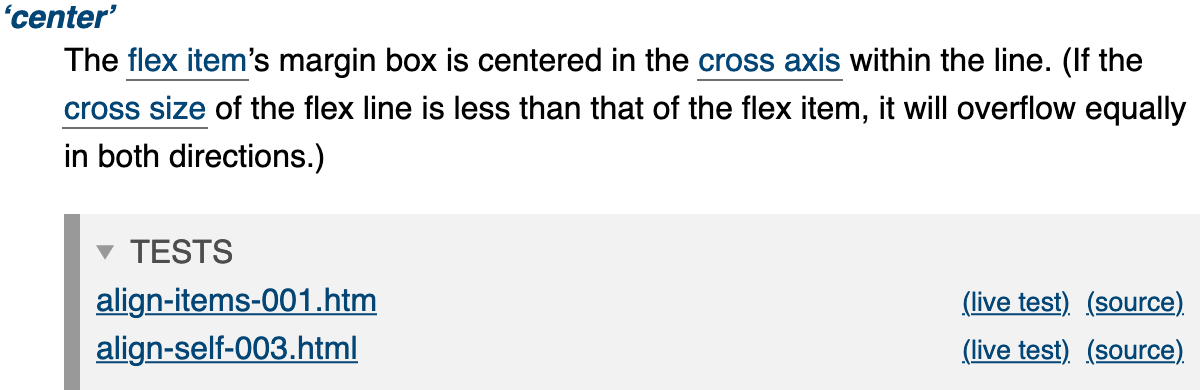
WPT Display: open is set,
the wpt element turns into a "TESTS" block. 
WPT Display: closed is set,
the wpt element also turns into a "TESTS" block,
but it is initially collapsed. Note: For compatibility with earlier versions of Bikshed, "inline" is accepted as a synonym of "open".
When the attribute is set on the wpt element,
Bikeshed will take the tests listed in that element into account,
but exclude them from the output,
even when producing a test-annotated version.
Note: This can be useful
when tests for all versions or levels of a single specification are stored together
under a single directory.
Using WPT Path Prefix would cause Bikeshed to complain
if the tests are not listed,
but the tests may only be relevant for a later version of the specification.
In such cases,
listing the tests in a
Information about a set of tests described in a wpt element
can be provided to the reader
by writing it in the title attribute of the wpt element.
This will be inserted in the output as an introductory paragraph
before the test list.
A lang or dir set on the wpt element
will apply to the introductory paragraph if there is one.
< h1 id = intro > Introduction</ h1 > This specification introduces…< wpt title = "The following tests are crash tests that relate to general usage of the features described in this specification but are not tied to any particular normative statement." > crash-001.html crash-002.html</ wpt >
The test block in the example above would be rendered as follows:
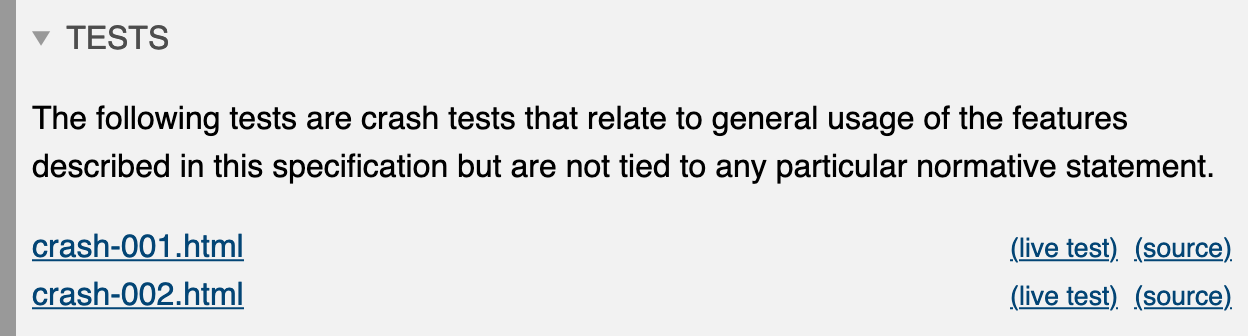
If multiple wpt follow each other in the source,
with nothing between them other than whitespace,
they will be fused together in the output,
visually taking less space than if they remained as separate elements.
This will work even
if they have different pathprefix or title attributes.
When merging elements with title attributes,
the tests listed in each element will be preceded by the relevant introductory paragraph,
and visually separated from tests listed in different wpt elements.
Note: More tools and options for integrating with WPT will be developed in the future.
12.2. Updating Lists of Tests
If Bikeshed reports that a test doesn’t exist,
but you’re sure that it does
(and have checked the spelling!),
make sure your data files are up-to-date with bikeshed update (see § 3.6 bikeshed update) for details).
If you’ve just pushed a new test to WPT
and Bikeshed’s update hasn’t picked it up yet,
try doing a manual update with bikeshed update --wpt --skip-manifest.
13. Boilerplate Generation
The processor automatically generates nearly all of a spec’s boilerplate, the text that is repeated nearly identically across all specs.
Generally, you won’t need to understand what’s going on here in order to use the processor—it’ll just automatically do the right thing as long as your doctype (the Org, Group, and Status metadatas) is set correctly.
For help in creating new boilerplate files for your organization, see § 13.6 Creating New Boilerplate Files For Your Organization.
13.1. Rearranging and Excluding "Spec Metadata"
An important part of the boilerplate is the "spec-metadata" section. This will likely be at the top of your header boilerplate, as it contains a bunch of useful information about your spec.
Bikeshed generates a lot of these automatically for you, based on the metadata you provide and other things detected from your document, and you can supply "custom" items as specified near the end of § 4 Metadata. There’s a predefined ordering of these, but if you’d like a slightly different order, or to omit some of the automatically-generated items, you can use Metadata Include and Metadata Order to control this.
Metadata Include takes a comma-separated list of names and boolish values,
where the names are the strings that show up in the dt in the spec metadata.
Everything defaults to "on" currently,
but you can explicitly turn them "off" to omit them from the spec metadata section.
Metadata Order instead controls the ordering of the spec metadata section.
It’s a comma-separated list of names,
where the names are the strings that show up in the dt in the spec metadata
(same as Metadata Include).
Two special "names" are recognized as well:
the * name stands in for "all the standard keys that aren’t otherwise explicitly specified",
while !* stands in for "all the custom keys that aren’t otherwise explicitly specified".
(The default value is thus Metadata Order: *, !*,
listing all the standard keys in the default order,
followed by all the custom keys in the default order.)
If a name is specially pluralized when there are multiple entries (such as "Editor" vs "Editors"), use the singular version in either of these metadatas.
Metadata Include: This version off will make Bikeshed omit the "This version" entry from the spec-metadata section,
which is otherwise auto-generated by the ED metadata.
If you wanted to make sure that editors were listed before anything else,
you could set Metadata Order: Editor, *, !*.
13.2. Conditional Inclusion
If you have multiple boilerplate files for publishing with different document statuses (like WD vs CR), but the only difference is that some sections are added/omitted between them, you can greatly simplify things by instead making a generic boilerplate for everything, and then adding/removing the variant bits with a conditional inclusion.
To mark an element as "conditionally included",
put an include-if and/or exclude-if attribute on it,
each of which takes a comma-separated list of inclusion conditions.
-
If an element has
include-if, it will included only if it matches at least one of the conditions. -
If an element has
exclude-if, it will be included only if it matches none of the conditions. -
If an element has both, it will be included only if it passes the inclusion criteria for both.
An element that fails will be removed from the output entirely, along with its contents.
Inclusion conditions can be:
-
A Status value, like
w3c/EDorLS, so you can include/exclude text for certain publication statuses only. -
The existence of a custom text macro (defined by the Text Macro metadata), keyed by the text macro name, like
text macro: FOOto match aText Macro: FOO here's a custom text macrometadata, so you can include text that uses a custom text macro only if that macro is defined.Note: For technical reasons, text macros are substituted before conditionals can be evaluated. If you’re conditioning an element on the existence of a text macro so you can use that macro only when it is defined, make sure the text macro is marked as optional when you use it (written as
[FOO?]rather than just[FOO]), so it doesn’t trigger an "unknown text macro" error before throwing away the element anyway. -
The existence of a custom boilerplate element in the document, keyed by the boilerplate name, like
boilerplate: FOOto match a< div boilerplate = FOO > ...</ div >
Normally the conditional attributes go on an existing element in your page,
which’ll show up in the output assuming it passes the tests.
If there’s not a natural wrapper element,
or adding such an element would mess with the semantics or styling of the page,
you can instead wrap the conditional content in an if-wrapper element.
The if-wrapper element is a standard block-level element that can contain any flow markup.
It must have one of the conditional attributes.
If it fails the conditions, it and its contents are removed from the document, as normal;
if it passes the conditions, it is still removed from the document,
but its children are left behind in its place.
if-wrapper is still parsed as a standard unknown "custom" element by the HTML parser,
and so can only appear in places where such elements are allowed;
it cannot, for example, be used in the head of a document,
or as a child of table.
It’s also considered "block level" by the Markdown parser. It can be used inline in text (tho you probably want to instead make the entire block conditional, for readability/editability), but it won’t parse as intended if it’s the very first content in a paragraph.
13.3. Boilerplate Sections
The location of the boilerplate sections are indicated by elements with data-fill-with='' attributes.
If the elements contain anything, they’re emptied before being filled with the appropriate boilerplate.
The valid data-fill-with='' values are:
-
"table-of-contents" for the ToC
-
"spec-metadata" for the
dlof spec data that’s in the header of all of our specs -
"abstract" for the spec’s abstract
-
"status" for the status section
-
"logo" for the W3C logo
-
"copyright" for the W3C copyright statement
-
"warning" for the relevant spec warning, if one was indicated in the metadata.
-
"references" for the bibliography refs
-
"index" for the index of terms (all the
dfnelements in the spec) -
"property-index" for the table summarizing all properties defined in the spec
-
"idl-index"
-
"cddl-index"
-
"issues-index"
Additionally, "header" and "footer" boilerplate files are used to put content at the start and end of your document. Most or all of the above boilerplate sections should actually show up here, in the header and footer, rather than being manually specified in your source file.
13.3.1. Default Boilerplate
Some sections listed above are generated by default;
if you don’t put an explicitly data-fill-with container in your document,
they’ll generate anyway (if they have anything to fill themselves with),
appending themselves to the end of the body.
These sections are:
-
all of the indexes: "index", "property-index", "idl-index", "cddl-index" and "issues-index"
-
"references"
Again, these will only auto-generate if there is something for them to do; if your spec doesn’t define any CSS properties, for example, the "property-index" boilerplate won’t generate. If you want to suppress their generation even when they do have something to do, use the Boilerplate metadata, like:
< pre class = "metadata" > Boilerplate: idl-index no, property-index no</ pre >
13.3.2. Custom/Overriding Boilerplate
Sometimes a file-based boilerplate (see below) that is appropriate for most of the specs in your group
isn’t quite right for your specific spec.
Any boilerplate, file-based or Bikeshed-generated,
can be overridden by custom text of your choosing.
Just add an element to your source document with the content you’d like to show up in place of the offending boilerplate,
and add a boilerplate="foo" attribute to the container,
specifying which boilerplate section is being replaced.
Bikeshed will automatically remove that element from your document, and instead inject its contents in place of the boilerplate that it would normally provide.
The boilerplate attribute isn’t limited to just the predefined boilerplate section names;
you can supply whatever section name you want,
and if there’s a data-fill-with attribute somewhere in the document with the same name,
the element’s contents will be moved there.
13.4. Table of Contents
The headings in the spec are automatically numbered, and a table of contents automatically generated.
Any heading h2 to h6 (that is, skipping only the document-titling h1)
is automatically numbered by having a class="no-num" to the heading.
Similarly, a ToC is generated to match.
Headings and their subheadings can be omitted from the ToC
by adding class="no-toc" to them.
Headings also automatically gain a self-link pointing to themselves, to enable people to easily link to sections without having to return to the ToC.
13.5. File-based Includes
Several of the data-fill-with values
(those that are static, rather than generated from in-document data)
actually come from sets of .include files
in the bikeshed-data project.
The base files are simply named "foo.include", where "foo" is the name of the data-fill-with value. They can be specialized, however, to particular working groups, and to particular document statuses.
Putting the boilerplate in a folder named after the group,
like csswg/header.include,
specializes it for that Group.
Adding a "-STATUS" to the filename specializes it for the Status.
These can be used together, like "csswg/status-CR.include". Orgs can also have default boilerplates,
which are stored in the same way,
and will be used if the Group doesn’t have a specific boilerplate.
The processor will first look for the "GROUP/foo-STATUS.include" file, failing over to "GROUP/foo.include", then "ORG/foo-STATUS.include", then "ORG/foo.include", then "foo-STATUS.include", and finally "foo.include".
13.6. Creating New Boilerplate Files For Your Organization
Bikeshed’s default boilerplate generates a functional and reasonably attractive spec, but if your group has specific style requirements, you can produce your own boilerplate files. This section is a basic guide to developing these files.
The most important part of the boilerplate is the header.include and footer.include file.
These define the parts of the spec HTML that precede and follow your actual spec content,
so the source file can contain only the actual spec text,
and all specs in the same organization can look similar.
Here is a basic example header.include file:
<!DOCTYPE html> < html lang = "en" > < head > < meta http-equiv = "Content-Type" content = "text/html; charset=utf-8" > < title > [TITLE]</ title > < style > ... </ style > </ head > < body class = "h-entry" > < div class = "head" > < p data-fill-with = "logo" ></ p > < h1 id = "title" class = "p-name no-ref" > [TITLE]</ h1 > < h2 id = "subtitle" class = "no-num no-toc no-ref" > [LONGSTATUS],< span class = "dt-updated" >< span class = "value-title" title = "[CDATE]" > [DATE]</ span > </ h2 > < div data-fill-with = "spec-metadata" ></ div > < div data-fill-with = "warning" ></ div > < p class = 'copyright' data-fill-with = 'copyright' ></ p > < hr title = "Separator for header" > </ div > < div class = "p-summary" data-fill-with = "abstract" ></ div > < div data-fill-with = "at-risk" ></ div > < nav data-fill-with = "table-of-contents" id = "toc" ></ nav > < main >
This uses several of Bikeshed’s boilerplating features:
-
Text replacement, via the
[FOO]macros. These macros are prepopulated by Bikeshed, either from metadata in the spec (like[TITLE]) or from environment data (like[DATE]). The full list of text macros can be found at § 5.3 Text Macros. -
Boilerplate pieces, via empty container elements with
data-fill-withattributes. The list of Bikeshed-provideddata-fill-withvalues can be found at § 13.3 Boilerplate Sections. At minimum, you want to include theabstract,table-of-contents, andspec-metadatasections here; they’re all most useful at the top of the document.
14. Railroad Diagrams
A railroad diagram is a particular way of visually representing a structure roughly equivalent to regular expressions, or simple grammars. They tend to be more readable and easier to grok than their equivalents written in terse regexps, and smaller than their equivalents written in explicit parsers.
Here’s an example of a railroad diagram, this one describing the syntax of valid IDENT tokens in CSS:
Bikeshed supports the automatic generation of railroad diagrams from a simplified DSL. To use, simply embed a diagram description in a svg element.
14.1. The Diagram Language
Diagrams are described by a custom DSL that somewhat resembles Python.
A railroad diagram consists of a number of nested elements, each of which may contain multiple children. Each element is specified as a command followed by a colon, possibly followed by additional data (the prelude), and the element’s children indented on following lines, like:
T: /* ZeroOrMore: N: anything but * followed by / T: */
This draws the following diagram:
The top-level elements are assumed to be a sequence of elements in the diagram. Inside of a diagram, any of the elements may be used. Elements are split into two groups: containers and text.
The containers hold other elements, and modify their semantics:
-
Sequence (And, Seq) - used for sequences of elements which must all be selected in order. Like concatenation in regexes. Takes 1 or more children.
-
Stack - A sequence that arranges its children vertically. Useful for preventing diagrams from becoming excessively wide. Takes 1 or more children.
-
Choice (Or) - used for a choice between elements. Like the
|character in regexes. Takes 1 or more children. Optionally, the "default" index may be provided in the prelude (defaulting to 0). -
Optional (Opt)- used for an element that’s optional. Like the
?character in regexes. Takes 1 child. Optionally, the wordskipmay be provided in the prelude to indicate that this term is skipped by default. -
OneOrMore (Plus)- used for an element that can be chosen one or more times. Like the
+character in regexes. Takes 1 or 2 children: the first child is the element being repeated, and the optional second child is an element repeated between repetitions. -
ZeroOrMore (Star) - same as OneOrMore, but allows the element to be chosen zero times as well (skipped entirely). Like the
*character in regexes. Like Optional, the keywordskipmay be provided in the prelude to indicate that the "default option" is to skip it (repeat 0 times). -
Terminal (T) - represents a "terminal" in the grammar, something that can’t be expanded any more. Generally represents literal text.
-
NonTerminal (N) - represents a "non-terminal" in the grammar, something that can be expanded further.
-
Comment (C) - represents a comment in the railroad diagram, to aid in reading or provide additional information. This is often used as the repetition value of a OneOrMore or ZeroOrMore to provide information about the repetitions, like how many are allowed.
-
Skip (S) - represents nothing, an empty option. This is rarely necessary to use explicitly, as containers like Optional use it automatically, but it’s occasionally useful when writing out a Choice element where one option is to do nothing.
The text elements only contain text, not other elements. Their values are given in their preludes.
15. Source-File Processing: bikeshed source
Sometimes it’s the source file you want to preprocess, if there is some feature you want literally in your source that is hard or annoying to type in yourself. Bikeshed has some options for doing this as well.
All of these commands are accessed from the source sub-command,
like bikeshed source.
You can run individual commands by specifying their relevant flag
(see bikeshed source -h for a list),
or run all of them by not passing any flags.
15.1. Big Text
When editing a large spec, it’s easy to get lost in its length, and have to spend some time scrolling back and forth to find particular sections.
The Sublime Text editor has a special feature, the minimap, which shows an extremely-zoomed out version of your document while you scroll, so you can recognize where you are in the file by the shape of your code. This can be made even easier by putting extra-large "ASCII art" text in your source to label major sections, so they show up visibly in the minimap as section markers.
Bikeshed can auto-generate this "ASCII art" text for you
with its --big-text command.
Just add an HTML comment to your document on its own line that looks like:
<!-- Big Text: Your Text -->
If you run bikeshed source --big-text,
Bikeshed will replace it with a comment that looks like:
<!-- Big Text: Your Text █ ▐▌ ███▌ █▌ █▌ ████▌ █████▌ █████▌ █ █ █████▌ ▐▌ █ █▌ █▌ █▌ █▌ █▌ █▌ █▌ █▌ █ █ █▌ █ ▐▌ █▌ █▌ █▌ █▌ █▌ █▌ █▌ █▌ █ █ █▌ ▐▌█ █▌ █▌ █▌ █▌ ████▌ █▌ ████ █ █▌ █▌ █▌ █▌ █▌ █▌ █▌▐█ █▌ █▌ █ █ █▌ █▌ █▌ █▌ █▌ █▌ █▌ ▐█ █▌ █▌ █ █ █▌ █▌ ███▌ ███▌ █▌ █▌ █▌ █████▌ █ █ █▌ -->
Which is clearly visible from Sublime’s minimap!
You can also edit the first line to change the text,
re-run bikeshed source --big-text,
and it’ll swap out the text art with your new text.
Appendix A: Bikeshed’s "InfoTree" Format
Bikeshed’s custom text formats attempt to be fairly regular; most of them involve specifying key/value pairs, and are line-based. For example, Bikeshed’s metadata format is one key/value pair per line, with a colon between the key and the value.
The InfoTree format, used by several things in Bikeshed, is similar. It’s used when you need to specify data consisting of multiple key/value pairs, where it’s common that multiple entries share some of that data. The InfoTree format makes this easy to read, write, and maintain.
Specifying Information on a Single Line
The simplest way to provide a piece of information is by putting all the key/value pairs on a single line. In the InfoTree format, this is done by putting a colon between the key and value, and separating the pairs with semicolons. For example, here is an example of two "anchor" entries:
urlPrefix: https://encoding.spec.whatwg.org/; type: dfn; text: ascii whitespace urlPrefix: https://encoding.spec.whatwg.org/; type: dfn; text: utf-8
This specifies two entries, each with three keys: urlPrefix, type, and text.
Nesting Information to Share Pieces
When multiple pieces of information share some key/value pairs, you can use nesting to indicate this, so you don’t have to repeat yourself. Here’s the same two entries as before, but using nesting to share their common information:
urlPrefix: https://encoding.spec.whatwg.org/; type: dfn text: ascii whitespace text: utf-8
Just like the previous, this defines two entries, each with three key/value pairs.
Now it’s clearer, though, that the two entries share their urlPrefix and type data,
and you only have to maintain the common data in one place.
Comments
A line that starts with a # character
(with any amount of preceding whitespace)
is a comment;
it will be completely ignored for the purpose of parsing.
Additional Details
The order that keys are specified in is irrelevant. Feel free to rearrange them for readability or more effective nesting.
You can specify the same key multiple times; the values will be collected into an array for later processing. (Each user of InfoTree will define whether multiple values for a key is valid or not, and what it means.) The order that the values appear in is preserved, as it might be important. (For example, in the anchor format, multiple urlPrefix values are concatenated together, to help specify urls in multipage specs.)
Additional semicolons are silently ignored; in other words, empty entries get dropped, so you can put a final semicolon at the end of the line or not, as you prefer.